How to Integrate Google Analytics with Google Tag Manager

In the digital age, understanding your website’s traffic and user behavior is crucial for optimizing performance and enhancing user experience. However, managing multiple tracking codes can be cumbersome, especially as your website scales. This is where Google Analytics and Google Tag Manager come in handy. Google Analytics provides insights into website traffic and user engagement, while Google Tag Manager simplifies the management of tracking codes. Integrating these tools allows you to streamline your data collection and unlock powerful insights to drive your business forward.
Understanding the Basics
Before we dive into the integration process, it’s essential to understand what Google Analytics and Google Tag Manager (GTM) are and why they are indispensable.
Google Analytics is a powerful analytics service that provides statistics and analytical tools for SEO and marketing purposes. It’s great for tracking visitor interactions, understanding audience behavior, and ultimately, improving your online strategy.
Google Tag Manager, on the other hand, is a tag management system that allows you to quickly and easily update measurement codes and related code fragments collectively known as tags on your website or mobile app.
Integrating Google Analytics with Google Tag Manager offers numerous benefits, such as simplified tag management, error reduction in coding, enhanced efficiency, and better data accuracy.
Step-by-Step Integration Guide
Step 1: Set Up Your Google Analytics Account
If you haven’t already, the first step is setting up your Google Analytics account. Head over to Google Analytics, sign in with your Google account, and create an account for the website you want to track. Follow the on-screen prompts to set up the property.
Step 2: Create a Google Tag Manager Account
Next, you need to create a Google Tag Manager account. Go to Google Tag Manager, sign in, and click on “Create Account”. Fill in your account name, and the container setup. A container can be thought of as a bucket that contains all your tags, triggers, and variables. Select ‘Web’ for your container setup if you are integrating Google Tag Manager into a website.
Step 3: Install Google Tag Manager on Your Website
Once your container is created, GTM will generate two snippets of code - one for
the <head> section and one for the <body> section of your website. Copy
these snippets and paste them into your website’s HTML to deploy Google Tag
Manager. This step is critical because it allows GTM to manage your tags.
Step 4: Add Google Analytics Tag to GTM
Now, let’s add your Google Analytics tag to GTM:
- Go to your GTM dashboard and click on ‘Tags’ from the left-hand menu, and then ‘New’ to create a new tag.
- Click on “Tag Configuration” and select “Google Analytics: Universal Analytics”.
- Choose “Page View” as the track type to begin tracking pageviews on your website.
Step 5: Configure Your Google Analytics Settings
- In the “Google Analytics Settings” section, choose “New Variable” to configure your analytics settings.
- Enter your Google Analytics Tracking ID, which can be found in your Google Analytics account under Admin > Property Settings.
- Save your variable. This will connect your GTM tag to your Google Analytics account.
Step 6: Set the Trigger for Your Tag
Triggers in GTM determine when a specific tag should fire. For most analytics purposes, a “Page View” trigger is appropriate.
- Click on “Triggering” and select the “All Pages” trigger.
- This setting ensures that the Google Analytics tag fires on every page of your website.
Step 7: Publish Your Container
Now that your tag is set up and triggers are configured, the next step is publishing:
- Click “Submit” in the top right corner of the GTM dashboard.
- Enter a version name and description. This helps keep track of changes in the future.
Step 8: Test Your Setup
Testing is a fundamental step to ensure that the integration is working correctly. GTM provides a “Preview” mode that allows you to test your tags in a staging environment:
- Click on ‘Preview’ in the GTM dashboard.
- Navigate to your website in a new tab, and you should see a GTM debugging console at the bottom.
- Make sure the Google Analytics tag fires correctly on page views.
- Additionally, check your Google Analytics Real-Time reports to ensure data is being collected.

Benefits of Integrating Google Analytics with GTM
The integration of Google Analytics with Google Tag Manager dramatically simplifies the management of tags. It eliminates the need for constant code alterations, helps prevent errors, and makes the whole process agile. Moreover, the tag management becomes centralized, and any modifications or updates can be rolled out with ease.
By using GTM, you gain the flexibility to manage all analytics and marketing tags without touching the site’s backend code. This saves time and increases productivity as your development team can focus on more critical tasks.
Conclusion
The combination of Google Analytics and Google Tag Manager offers a robust solution for effective website tracking and data analysis. As your operations scale, managing tracking codes should remain streamlined and efficient. By following these steps, you’ll seamlessly integrate Google Analytics with Google Tag Manager, creating a more agile system for insights-driven decisions. Remember, the goal is to simplify the process and unlock valuable insights that drive your business strategy forward. With this integration, you’ll be well-equipped to measure and enhance your website’s performance for success.
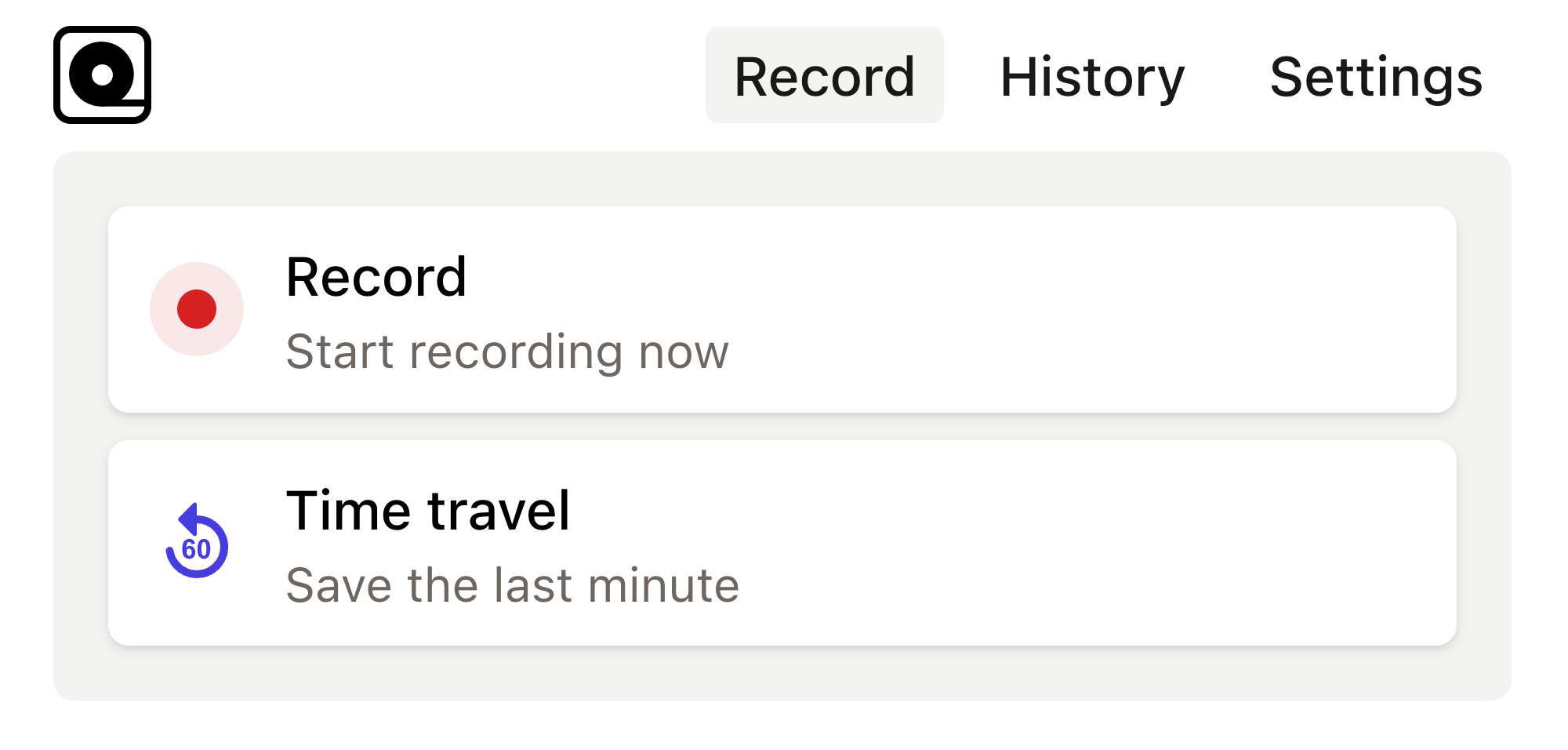
Read more
In today's data-driven world, having accurate and actionable insights from your website is crucial. Read more
In today's digital world, web applications must be finely tuned to meet the varying needs of their users. Read more
In the digital age where data drives decision-making, Google Analytics serves as an indispensable tool for marketers, developers, and business owners. Read more
In the world of web applications, success often brings with it a unique set of challenges. Read more
In today's fast-paced tech landscape, software development teams are constantly facing the challenge of deciding which features to tackle next. Read more
In the world of digital marketing, understanding user interaction is crucial. Read more
In today's fast-paced digital world, businesses are faced with an overwhelming amount of data. Read more
In today's digital age, businesses of all sizes are increasingly reliant on their online presence to drive revenue. Read more
Building engaging web apps is a goal shared by many teams, but achieving it is no small feat. Read more
In the crowded digital landscape, creating a web application can be a game-changer for businesses. Read more

