Google Analytics Annotations: How to Use Them Effectively

Managing a website involves a myriad of tasks, and one of the most critical is keeping track of your site’s performance through analytics. However, anyone who has ever sifted through endless data points in Google Analytics knows how challenging it can be to remember what might have caused fluctuations in your data. This is where Google Analytics Annotations come into play. Annotations are essentially notes you can add to your analytics to give context to the metrics. They’re simple, yet incredibly effective in tracking significant changes, updates, and events that might affect your data. Let’s delve into how you can make the most of Google Analytics Annotations to enhance your understanding of your site’s performance.
Understanding Google Analytics Annotations
Google Analytics Annotations are brief notes you can append to your Google Analytics timeline. These notes serve as reminders that can help explain sudden spikes, dips, or shifts in your data due to changes made on your website, marketing campaigns, or external events. By keeping track of these changes with annotations, you can easily relate each fluctuation in data to a specific event, making it much easier to analyze trends and understand your analytics.
Why Use Annotations?
There are numerous advantages to using annotations within Google Analytics:
-
Contextual Insights: Annotations give your data context, making it easier to comprehend and analyze why certain metrics may have changed.
-
Reduced Guesswork: By logging updates and changes, you eliminate the need to remember every detail about what changes might have caused variations in your data.
-
Streamlined Reporting: When sharing reports with your team, stakeholders, or clients, annotations help viewers quickly understand trends and key events without sifting through unrelated data.
-
Historical Record Keeping: Annotations serve as a historical log of changes, a great reference tool for any new team members trying to understand past decisions or shifts.
How to Create Annotations in Google Analytics
Creating annotations is straightforward. Here’s a step-by-step guide to get you started:
-
Log into Google Analytics: Head to your Google Analytics account and choose the property you want to work with.
-
Open a Report: Go to any report where you want to create an annotation.
-
Timeline View: Navigate to the timeline graph typically found at the top of reports.
-
Add an Annotation: Beneath the timeline, click “Create new annotation.” You’ll see a small dropdown appear where you can add details.
-
Fill in Details: Choose the date for your annotation, enter your note, and select the visibility preference (shared for everyone or private to your account).
-
Save Annotation: Click “Save” to add your annotation to the timeline.

Best Practices for Using Annotations
While creating annotations is simple, using them effectively requires some strategic planning:
-
Be Concise and Descriptive: While annotations are brief by nature, ensure they are detailed enough to understand the event or change. For instance, “Launched new product X” is clearer than “Product launch.”
-
Consistency is Key: Develop a consistent approach for creating annotations across your team, such as standardized tags or notes for certain types of events, which ensures clarity and uniformity.
-
Use for Major Changes: Focus on significant events or changes that you can directly correlate with your analytics data, such as marketing campaigns, site updates, or server downtime.
-
Don’t Overload on Annotations: Keep it simple. Avoid cluttering your timeline with too many annotations, which might make it difficult to identify crucial changes.
-
Review and Update Regularly: Consistently review your annotations to ensure they are up to date and helpful. Remove outdated or unnecessary annotations if needed.
Who Should Use Annotations?
Annotations cater to anyone involved in tracking and analyzing website performance, including:
-
Marketing Teams: Track promotional campaigns, ad spend, or seasonal offers.
-
Development Teams: Log site or server updates, bug fixes, or new feature launches.
-
Content Creators: Note when major content pieces are published, such as blog posts or press releases.
-
SEO Specialists: Annotate algorithm changes or SEO updates that could affect traffic and rankings.
Conclusion
Google Analytics Annotations are an often underutilized tool that can provide enormous value in understanding your data. By giving context to your analytics, annotations aid in identifying what works, what doesn’t, and how various changes impact your performance metrics. Implementing annotations ensures that your analysis is not just a look at what happened, but also a deep dive into why it happened, helping you make informed decisions. By incorporating this simple yet powerful tool into your analytics strategy, your team can enhance data interpretation and overall communication. Take advantage of annotations today and gain clearer insights into the story your data tells!
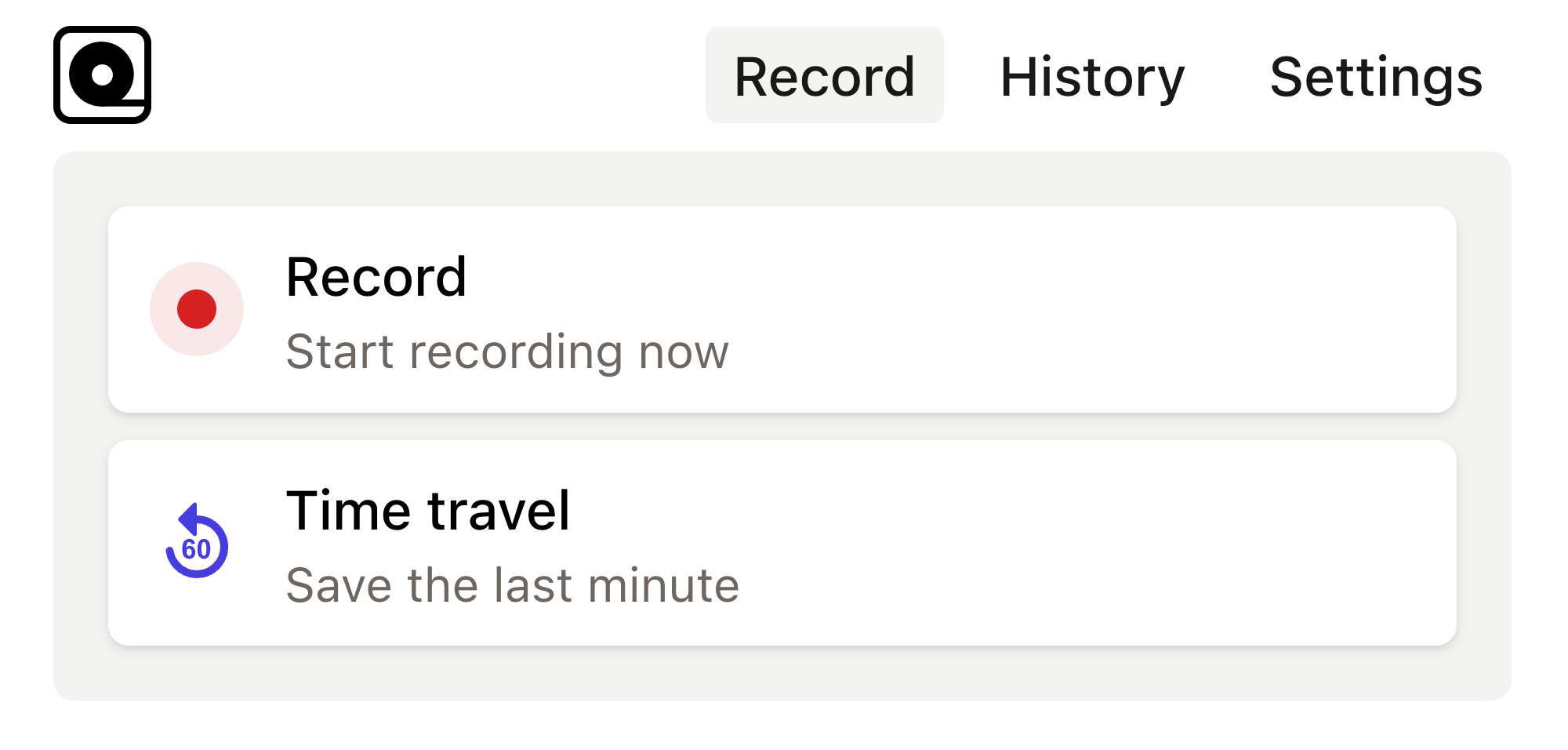
Read more
Launching a web application is an exciting milestone for any product manager. Read more
In today's fast-paced tech landscape, development teams are constantly bombarded with feature requests from various sources—customers, stakeholders, and even internal teams. Read more
As a website owner or developer, understanding how users interact with your site is crucial for optimization and growth. Read more
In the fast-paced world of web application development, product managers often face the formidable challenge of delivering features quickly while maintaining product quality. Read more
In today's digital-first world, understanding user interaction with your mobile app is essential for improving app performance and enhancing user experience. Read more
In an ever-evolving digital landscape, product managers are increasingly finding themselves in the driver's seat of data-driven decision making. Read more

