Setting Up Google Analytics for Mobile Apps: A Quick Guide

In today’s digital-first world, understanding user interaction with your mobile app is essential for improving app performance and enhancing user experience. Google Analytics offers a robust solution to gain insights into user behavior, user retention, and conversion optimization for your mobile applications. However, setting up Google Analytics for a mobile app can seem daunting for beginners due to the various features and configurations involved. This guide aims to simplify the setup process, helping you harness the power of Google Analytics seamlessly.
Why Use Google Analytics for Mobile Apps?
Before diving into the setup, let’s understand why Google Analytics is pivotal for your mobile app strategy. Google Analytics provides detailed reports about your app’s user demographic, in-app behavior, and engagement metrics. These insights allow you to:
- Understand User Demographics: Discover who your users are, where they come from, and how they interact with your app.
- Analyze User Behavior: Monitor how users navigate through your app and identify key engagement points.
- Track Conversions: Keep track of specific actions users take within your app that are crucial for achieving business goals.
- Measure Retention: Evaluate how well you’re retaining new users and keeping them engaged over time.
Getting Started with Google Analytics for Mobile Apps
Step 1: Set Up Google Analytics Account
If you haven’t already, the first step is to create a Google Analytics account. It’s a straightforward process:
- Visit the Google Analytics website and sign up for an account.
- Click on Admin, located at the bottom left corner after entering your account.
- Create an account by providing relevant details about your app.
Step 2: Create a Property for Mobile App
A property in Google Analytics is a mobile app or website that you want to track.
- Within your account, click on the “Create Property” button.
- Select “Apps” as your tracking medium.
- Fill in the basic information like your app name, industry category, and reporting time zone.
Step 3: Obtain Tracking ID
Once your property is set up, you’ll receive a unique tracking ID – a code that links your app to Google Analytics.
- In the Property column, click “Tracking Info” then “Tracking Code.”
- Note down the tracking ID which looks something like “UA-XXXXXXXXX-X.”
Step 4: Integrate Google Analytics SDK
For iOS and Android apps, integrating the Analytics SDK is essential. It enables data collection:
For Android Apps:
- Add Google Play Services to your app by modifying the
Project-Level build.gradleandApp-level build.gradle. - In your
AndroidManifest.xml, declare the necessary permissions and metadata. - Initialize the Analytics using
GoogleAnalytics.getInstance(context)and set up required configurations.
For iOS Apps:
- Use CocoaPods or Swift Package Manager to add the Analytics SDK to your project.
- Initialize the SDK in your app by adding initialization code to your
AppDelegate.swift.
Step 5: Configure Your App for Tracking
Once the SDK is integrated, configure your app to start sending data to Google Analytics.
- Set up Screen Tracking: Ensure that each view or screen in your app is being tracked by implementing screen view hits.
- Track Events: Events are user interactions such as taps, form submissions, etc. Define custom events based on the user actions you want to measure.
- Measure E-commerce (if applicable): If your app involves transactions, set up e-commerce tracking to record all purchase-related data.
Step 6: Use Google Tag Manager (Optional)
Google Tag Manager (GTM) simplifies the process of managing multiple analytics tags. It allows for easier updates without changing the source code.
- Sign up for GTM and create a container for your app.
- Configure the necessary tags, triggers, and variables to fire analytics events.

Analyzing Data in Google Analytics Dashboard
Once data starts flowing in, the Google Analytics dashboard offers a variety of reports for analysis:
- User Overview: Assess the number of users, new users, sessions, and session duration.
- Acquisition Reports: Understand how users find your app – through organic search, directly, or referral sites.
- Behavior Reports: Examine how users interact with the app including screen views, session flow, and engagement.
- Conversion Tracking: Evaluate goals and funnels set up to measure conversion rates.
Best Practices for Google Analytics Setup
- Define Clear Goals: Align your analytics setup with specific business objectives to ensure you capture meaningful data.
- Regularly Monitor Analytics: Frequent checks on your analytics dashboard help quickly identify and react to key trends and anomalies.
- Segment Your Data: Use segmentation to isolate and analyze subsets of data, like users from specific regions or behavior patterns.
- Leverage Real-Time Reports: Utilize real-time data to make immediate decisions and tweak app strategies on the go.
Conclusion
Setting up Google Analytics for your mobile app may take a bit of time initially, but the insights gained are invaluable. It’s an investment that provides not only detailed feedback about your users but also direction for product innovation, user retention strategies, and conversion optimization.
With the steps outlined in this guide, you are well on your way to mastering mobile app analytics, understanding your app’s audience in depth, and making data-driven decisions that propel app success. Stay tuned for upcoming articles on enriching your analytics skills and further optimizing your digital strategy!
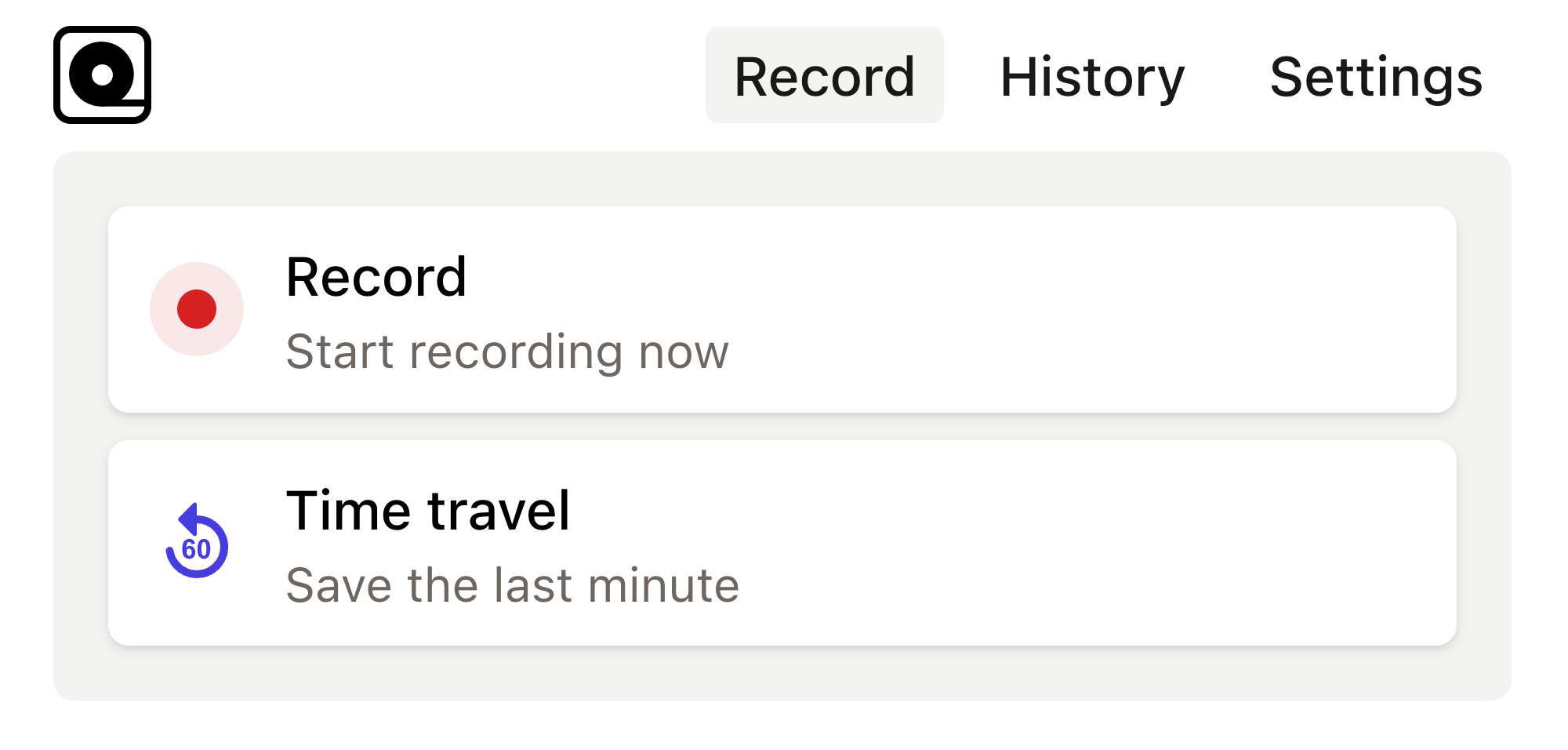
Read more
Launching a web application is an exciting milestone for any product manager. Read more
Managing a website involves a myriad of tasks, and one of the most critical is keeping track of your site's performance through analytics. Read more
In today's fast-paced tech landscape, development teams are constantly bombarded with feature requests from various sources—customers, stakeholders, and even internal teams. Read more
As a website owner or developer, understanding how users interact with your site is crucial for optimization and growth. Read more
In the fast-paced world of web application development, product managers often face the formidable challenge of delivering features quickly while maintaining product quality. Read more
In an ever-evolving digital landscape, product managers are increasingly finding themselves in the driver's seat of data-driven decision making. Read more
As a small business owner, you're likely juggling multiple hats, from mastering your product offering to sharpening your customer service. Read more
In today's digital landscape, developing a web application that not only stands out but also fulfills a market need is more challenging than ever. Read more
When developing web applications, accessibility is often overlooked due to tight deadlines and a lack of awareness about the importance of inclusive design. Read more
In the digital world, creating engaging content is just the first step. Read more

