Getting Started with Puppeteer in Python

In today’s fast-paced digital landscape, web automation is an essential skill for developers and testers alike. Whether you are scraping data, testing your web applications, or even generating screenshots, having the right tool can make a world of difference. One such powerful tool is Puppeteer, originally designed for Node.js. But what if you are more comfortable coding in Python? Worry not! With the introduction of Pyppeteer, a Python port of Puppeteer, you can leverage the same functionality in Python effortlessly. This article aims to guide you through the basics of getting started with Puppeteer in Python.
What is Puppeteer?
Puppeteer is a Node library that provides a high-level API to control headless Chrome or Chromium over the DevTools Protocol. It allows you to automate tasks like UI testing, data scraping, creating PDFs from web pages, etc. Pyppeteer is a port of this library for Python.
Why Use Pyppeteer?
There are several reasons why you might choose Pyppeteer to automate your web tasks:
- Ease of use: Pyppeteer brings the simplicity and power of Puppeteer to the Python ecosystem.
- Comprehensive Documentation: Just like Puppeteer, Pyppeteer boasts thorough documentation, making it easier to find examples and troubleshoot issues.
- Community Support: Since Pyppeteer is a direct port, much of the Puppeteer community knowledge is applicable.
Getting Started
Installation
To get started with Pyppeteer, first ensure you have Python installed on your machine. You can install Pyppeteer via pip by running:
pip install pyppeteer
Basic Example: Opening a Web Page
Let’s start by writing a script to open a web page and take a screenshot. Create a new Python file and add the following code:
import asyncio
from pyppeteer import launch
async def main():
browser = await launch()
page = await browser.newPage()
await page.goto('https://www.example.com')
await page.screenshot({'path': 'example.png'})
await browser.close()
asyncio.get_event_loop().run_until_complete(main())
Explanation
- Import asyncio and launch:
asynciois Python’s built-in library to handle asynchronous programming.launchis the method used to start a new browser instance.
- Launch Browser:
browser = await launch()starts a new instance of the browser.
- Create a New Page:
page = await browser.newPage()opens a new tab.
- Navigate to URL:
await page.goto('https://www.example.com')directs the browser to the desired URL.
- Take a Screenshot:
await page.screenshot({'path': 'example.png'})takes a screenshot and saves it locally.
- Close the Browser:
await browser.close()shuts down the browser.

Advanced Usage
Interacting with Web Elements
Pyppeteer allows you to interact with web elements easily. Let’s extend our previous example to fill out a form.
async def main():
browser = await launch()
page = await browser.newPage()
await page.goto('https://www.example.com/form')
# Type input
await page.type('#name', 'John Doe')
await page.type('#email', '[email protected]')
# Click button
await page.click('button[type="submit"]')
# Waiting for navigation
await page.waitForNavigation()
await page.screenshot({'path': 'form_filled.png'})
await browser.close()
asyncio.get_event_loop().run_until_complete(main())
Explanation
- Type Input:
await page.type('#name', 'John Doe')types the specified text into an input field identified by the selector.
- Click Button:
await page.click('button[type="submit"]')clicks the button to submit the form.
- Wait for Navigation:
await page.waitForNavigation()waits until the page navigates before proceeding.
Handling JavaScript
Sometimes you might need to execute custom JavaScript on the page. Here’s how you can do it:
async def main():
browser = await launch()
page = await browser.newPage()
await page.goto('https://www.example.com')
# Execute JavaScript
title = await page.evaluate('document.title')
print('Title:', title)
await browser.close()
asyncio.get_event_loop().run_until_complete(main())
Explanation
await page.evaluate('document.title')executes the JavaScript code provided and returns the result.
Best Practices
Asynchronous Programming
Since Pyppeteer is based on asynchronous programming, it’s important to use asyncio correctly to avoid issues. Always make sure to await async calls and handle exceptions properly.
Error Handling
Always include error handling in your scripts to manage unexpected issues:
try:
# Your Pyppeteer code here
except Exception as e:
print(f'An error occurred: {e}')
Headless vs Headful
By default, Pyppeteer runs in headless mode (i.e., without a UI). For debugging, you might want to run it in headful mode using:
browser = await launch(headless=False)
Conclusion
Pyppeteer brings the power of Puppeteer to the Python ecosystem, offering a robust solution for web automation tasks. Whether you are a web developer, tester, or data scientist, Pyppeteer can significantly enhance your workflows with minimal effort. By mastering Pyppeteer, you can automate repetitive tasks, streamline testing, and scrape web data efficiently, all within the comfort of your Python environment.
Happy coding!
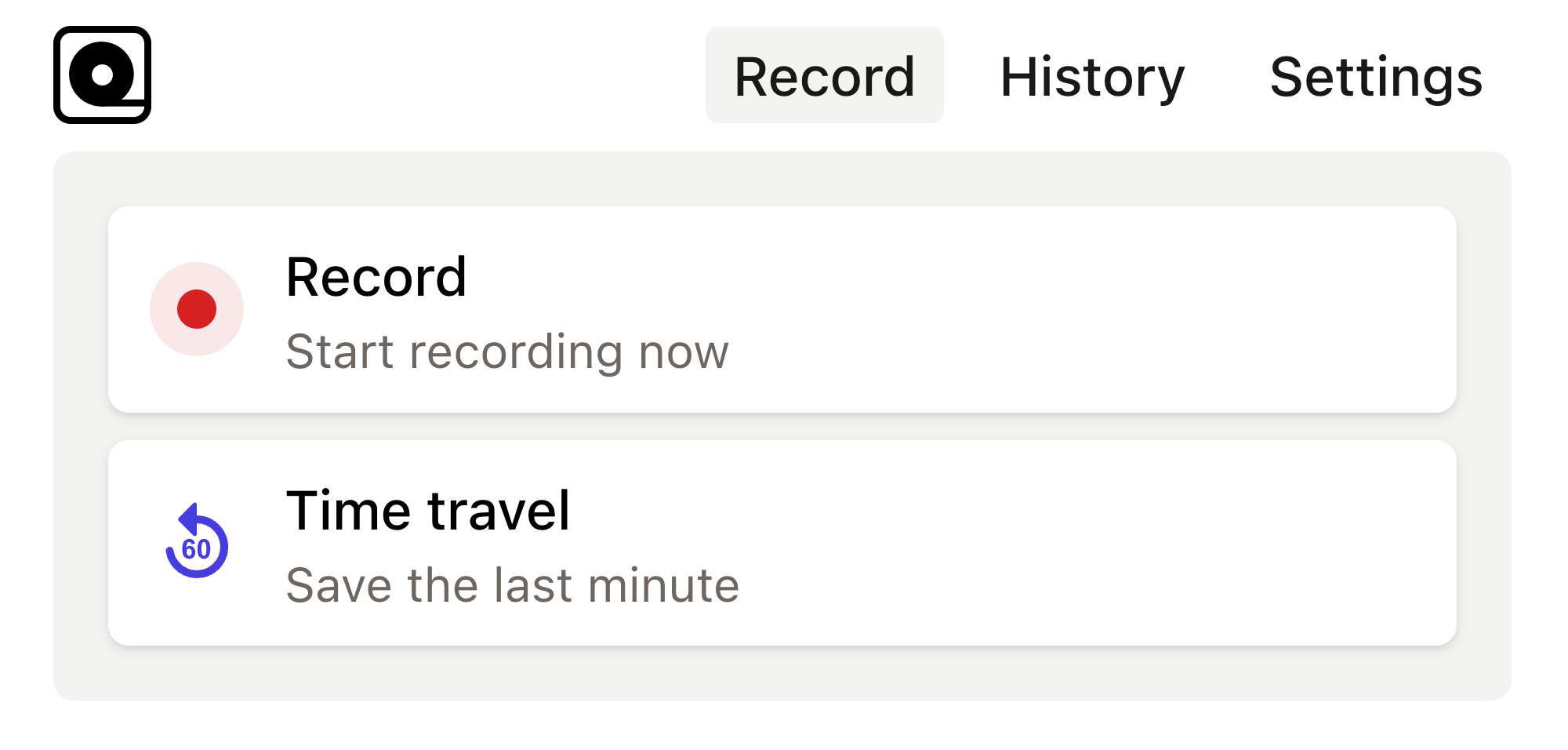
Read more
In the digital age, understanding your website’s performance is crucial to effectively reach your target audience and achieve business goals. Read more
Today, the role of a product manager is more demanding than ever. With teams scattered across the globe, diverse customer needs, and rapidly evolving market dynamics, staying organized is crucial. Read more
In software development quality assurance (QA) plays a critical role in delivering reliable, high-performing, and bug-free products to users. Read more
Copy this bug report template into your bug tracking tool and use it as a template for all new bugs. This templates gives you a great foundation to organize your bugs. Read more
When it comes to web scraping, automated testing, or rendering webpages, many developers turn to powerful tools like Puppeteer. Read more
Web scraping—or extraction—is a critical tool in modern web development, used in gathering data from different web sources. Read more
Automation testing has become an integral part of the development ecosystem. Read more
As a developer, you’ve probably had moments where you needed to automate repetitive browser tasks, like scraping web data, generating screenshots, or testing web applications. Read more
Modern web development often requires testing and automating various web applications and processes. Read more
In the fast-paced world of web development, testing is essential to ensure the stability and functionality of applications. Read more

