Getting Started with Puppeteer in JavaScript

As a developer, you’ve probably had moments where you needed to automate repetitive browser tasks, like scraping web data, generating screenshots, or testing web applications. Performing these tasks manually is not only time-consuming but also prone to errors. Fortunately, there’s a nifty tool called Puppeteer that can handle all of this for you with the power of JavaScript.
Puppeteer is a Node library that provides a high-level API to control Chrome or Chromium over the DevTools Protocol. It’s something of a powerhouse in the world of headless browsers, doing everything from taking screenshots and generating PDFs of pages, to automating form submissions and UI testing. Let’s dive into how you can get started with Puppeteer.
What You’ll Need
Before we jump into code, let’s make sure you have everything you need to get started:
- Node.js installed on your machine
- Basic understanding of JavaScript and asynchronous programming
- A text editor or IDE for writing your code
If you’ve got these checked off, you’re good to go!
Setting Up Your Project
First, you’ll need to set up a Node.js project if you don’t already have one. Create a new directory for your project and run the following commands:
mkdir puppeteer-demo
cd puppeteer-demo
npm init -y
This will create a new directory called puppeteer-demo and initialize a new Node.js project with default settings.
Next, you’ll need to install Puppeteer:
npm install puppeteer
Puppeteer typically downloads a compatible version of Chromium with it, so it might take a minute to install.
An Easy Introduction: Taking a Screenshot
Let’s jump right in with a simple example: taking a screenshot of a website. Create a new file called screenshot.js
and add the following code:
const puppeteer = require("puppeteer")
;(async () => {
// Launch a new browser instance
const browser = await puppeteer.launch()
// Open a new page
const page = await browser.newPage()
// Navigate to the desired URL
await page.goto("https://example.com")
// Take a screenshot and save it to a file
await page.screenshot({ path: "example.png" })
// Close the browser instance
await browser.close()
})()
To run this script, use the following command in your terminal:
node screenshot.js
You should see a new file named example.png in your project directory. Congrats, you’ve just taken your first
screenshot using Puppeteer!
Navigating Pages and Interacting with Elements
Puppeteer is not just about taking screenshots. You can navigate through pages, mimic user interactions, and extract data. Let’s say you want to pull the title of a page and log it to the console. Modify your script to look like this:
const puppeteer = require("puppeteer")
;(async () => {
const browser = await puppeteer.launch()
const page = await browser.newPage()
await page.goto("https://example.com")
// Extract the title of the page
const title = await page.title()
console.log(`Title: ${title}`)
await browser.close()
})()
Run this with node screenshot.js (or rename it accordingly). You should see the page title displayed in your terminal.
Let’s take it a step further by mimicking user actions. Suppose you want to search for “Puppeteer” on Google and get the first result. Here’s how you could do it:
const puppeteer = require("puppeteer")
;(async () => {
const browser = await puppeteer.launch()
const page = await browser.newPage()
await page.goto("https://google.com")
// Type in the search box
await page.type("input[name=q]", "Puppeteer")
// Click the search button
await Promise.all([
page.waitForNavigation(), // The promise resolves after navigation has finished
page.click("input[name=btnK]"), // Click the search button
])
// Get the first result's text
const firstResult = await page.$eval("h3", (element) => element.textContent)
console.log(`First result: ${firstResult}`)
await browser.close()
})()

Automating Form Submissions
Another powerful feature of Puppeteer is its ability to automate form submissions. Suppose you have a login form you need to fill and submit. Here’s how you can do it with Puppeteer:
const puppeteer = require("puppeteer")
;(async () => {
const browser = await puppeteer.launch({ headless: false }) // Disable headless mode
const page = await browser.newPage()
await page.goto("https://example.com/login")
// Enter username and password
await page.type("#username", "your-username")
await page.type("#password", "your-password")
// Click the login button
await Promise.all([
page.waitForNavigation(),
page.click("#login-button"),
])
console.log("Form submitted")
await browser.close()
})()
With this script, Puppeteer will open a browser window, navigate to your login page, fill out the form fields, and submit the form just as a human would do.
Taking Full-Page Screenshots
Sometimes you need to take a screenshot of the entire page, not just the visible part. This is also straightforward with Puppeteer:
const puppeteer = require("puppeteer")
;(async () => {
const browser = await puppeteer.launch()
const page = await browser.newPage()
await page.goto("https://example.com")
// Take a full-page screenshot
await page.screenshot({ path: "fullpage.png", fullPage: true })
await browser.close()
})()
This script will save a full-page screenshot to fullpage.png.
Generating PDFs
One more neat trick is generating PDFs from web pages:
const puppeteer = require("puppeteer")
;(async () => {
const browser = await puppeteer.launch()
const page = await browser.newPage()
await page.goto("https://example.com")
// Generate a PDF
await page.pdf({ path: "example.pdf", format: "A4" })
await browser.close()
})()
Run this script, and you’ll have a PDF named example.pdf in your project directory.
Wrapping Up
Puppeteer is a versatile and powerful tool that can help you automate a wide range of tasks in the browser. Whether it’s taking screenshots, scraping data, submitting forms, or generating PDFs, Puppeteer has got you covered. And the best part? It’s all done using the language you’re already familiar with—JavaScript.
So go ahead and start experimenting with Puppeteer in your own projects. The possibilities are nearly endless, and you’ll find that many tedious tasks can be automated in just a few lines of code. Happy coding!
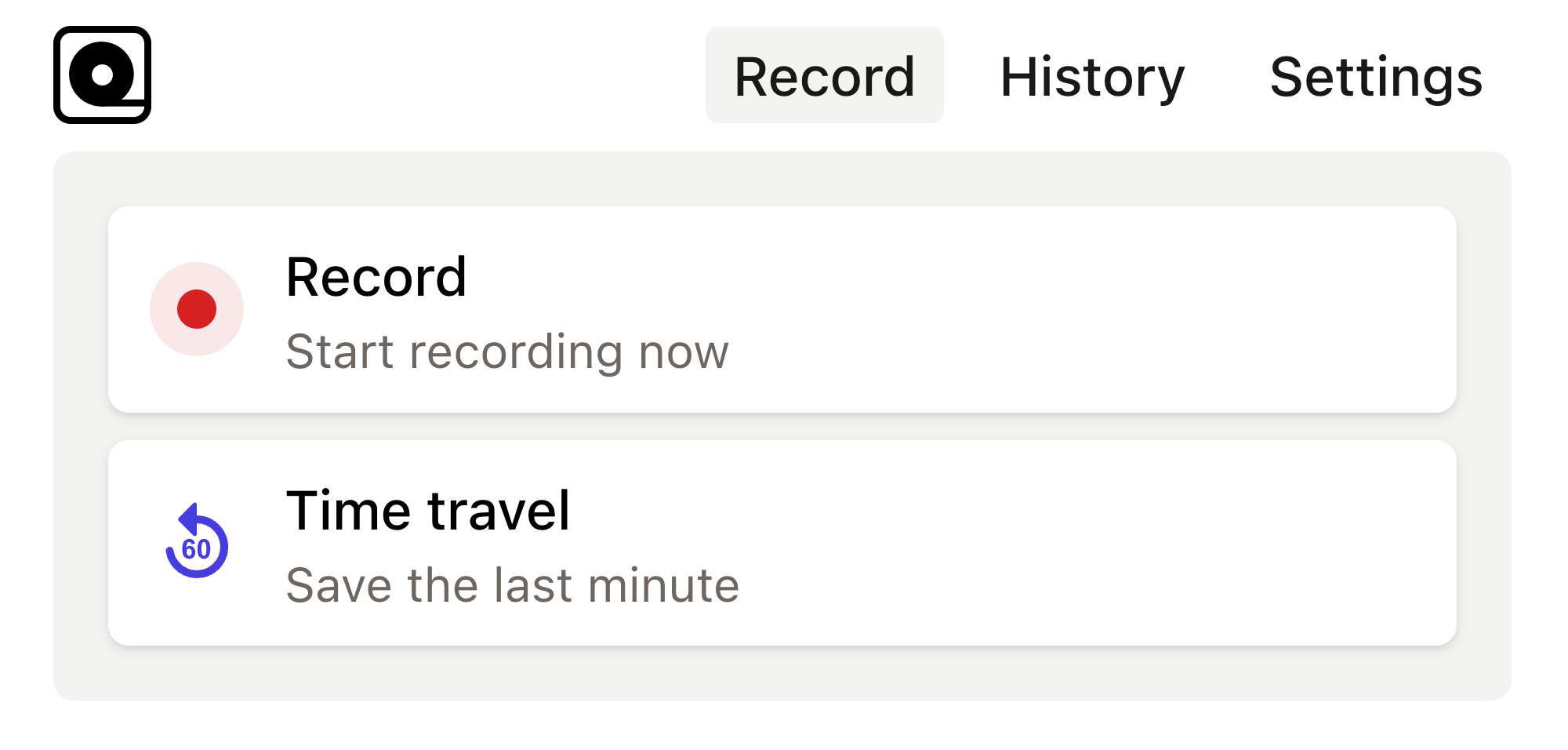
Read more
Copy this bug report template into your bug tracking tool and use it as a template for all new bugs. This templates gives you a great foundation to organize your bugs. Read more
When it comes to web scraping, automated testing, or rendering webpages, many developers turn to powerful tools like Puppeteer. Read more
In today's fast-paced digital landscape, web automation is an essential skill for developers and testers alike. Read more
Web scraping—or extraction—is a critical tool in modern web development, used in gathering data from different web sources. Read more
Automation testing has become an integral part of the development ecosystem. Read more
Modern web development often requires testing and automating various web applications and processes. Read more
In the fast-paced world of web development, testing is essential to ensure the stability and functionality of applications. Read more
In the realm of web application development, ensuring that your application works flawlessly across different browsers is no small feat. Read more
In the fast-evolving world of web development, you need reliable tools for your end-to-end testing to ensure your applications run smoothly across different browsers and environments. Read more
Modern web development can sometimes feel like a whirlwind of continuous updates and new tools. Read more

