Getting Started with Playwright in C#

In the fast-evolving world of web development, you need reliable tools for your end-to-end testing to ensure your applications run smoothly across different browsers and environments. One such tool that has been making waves recently is Playwright by Microsoft. However, getting started with this powerful test automation tool, especially in C#, may feel a bit daunting. Fear not! This article will walk you through the essentials of getting up and running with Playwright in C#.
Why Playwright?
Playwright is a Node.js library for automating web browsers. It supports multiple languages, such as JavaScript, Python, and C#. Playwright is beloved for its multi-browser capabilities, reliability, and simplicity. It lets you write tests that can directly talk to the Chromium, Firefox, and WebKit browsers, making end-to-end testing efficient and less painful.
Prerequisites
Before diving into the actual setup, ensure you have .NET or .NET Core SDK installed on your system. It’s also advisable to have a code editor, like Visual Studio or Visual Studio Code.
Step 1: Setting Up Your Project
First things first, create a new directory for your Playwright project:
mkdir PlaywrightCSharp
cd PlaywrightCSharp
Next, initialize a new .NET project. You can do this using the following command:
dotnet new console -n PlaywrightCSharp
cd PlaywrightCSharp
Step 2: Installing Playwright
To use Playwright in your .NET application, you’ll need to install the Microsoft.Playwright package. You can do that
easily via the NuGet package manager:
dotnet add package Microsoft.Playwright
This will download and install the Playwright package necessary to run browser automation tasks.
Step 3: Downloading Playwright Browsers
Once you’ve set up your project and installed the necessary packages, you’ll need to download the browsers that Playwright will automate. Add the following command to your project setup to install the required browsers:
dotnet Playwright install
This will download the binaries for Chromium, Firefox, and WebKit that Playwright will use to run your tests.

Step 4: Writing Your First Test
Now, let’s write a basic test to make sure everything is set up correctly. Here, we’ll write a simple console application that launches a browser, navigates to a website, and takes a screenshot.
Open the Program.cs file and replace the contents with the following code:
using System.Threading.Tasks;
using Microsoft.Playwright;
class Program
{
public static async Task Main(string[] args)
{
// Initialize Playwright
using var playwright = await Playwright.CreateAsync();
// Launch a browser
await using var browser = await playwright.Chromium.LaunchAsync(new BrowserTypeLaunchOptions { Headless = false });
// Create a browser context and a page
var context = await browser.NewContextAsync();
var page = await context.NewPageAsync();
// Navigate to a website
await page.GotoAsync("https://example.com");
// Take a screenshot
await page.ScreenshotAsync(new PageScreenshotOptions { Path = "screenshot.png" });
// Close the browser
await browser.CloseAsync();
}
}
Breaking Down the Code
- Initialize Playwright:
await Playwright.CreateAsync()initializes Playwright. - Launch a Browser:
await playwright.Chromium.LaunchAsync(...)launches a Chromium instance. - Create a Context and Page: The
NewContextAsyncandNewPageAsyncmethods create a browser context and a new page, respectively. - Navigate to a Website:
await page.GotoAsync("https://example.com")navigates the browser to the specified URL. - Take a Screenshot: The
ScreenshotAsyncmethod takes a screenshot of the current page and saves it to the specified file path. - Close the Browser: The
CloseAsyncmethod shuts down and cleans up running browser instances.
Step 5: Running Your Test
To execute the test, simply run the following command in your terminal:
dotnet run
If everything is set up correctly, you should see a new instance of Chromium open, navigate to “https://example.com,” and take a screenshot. This screenshot will be saved as “screenshot.png” in your project directory.
Step 6: Expanding Your Knowledge
Now that you’ve got a basic test up and running, explore more advanced features and functionalities of Playwright:
- Selectors: Learn how to target specific elements using different selector strategies.
- Assertions: Integrate assertions to verify the states and behaviors of your web application.
- Parallel Testing: Execute tests in parallel to speed up your test suite.
- Tracing and Debugging: Use tracing capabilities to debug and analyze your test runs.
Conclusion
Getting started with Playwright in C# isn’t as intimidating as it might initially appear. By following a few straightforward steps, you can set up your project, write your first test, and run it successfully. The flexibility and power of Playwright make it a great choice for modern web application testing. So, go ahead and explore more; happy testing!
If you have any questions or run into issues, the Playwright documentation and community are great resources to help you out. Happy coding!
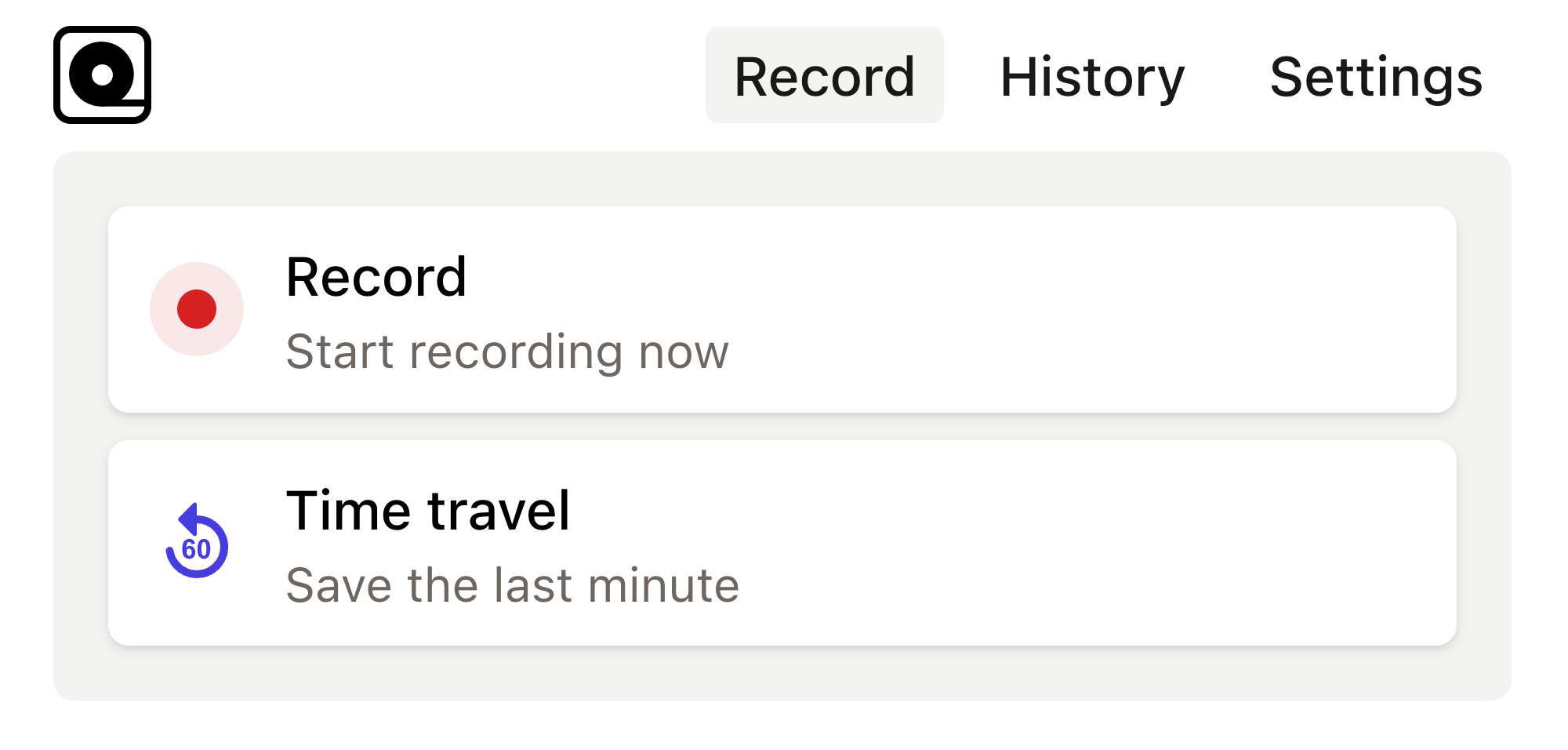
Read more
Automation testing has become an integral part of the development ecosystem. Read more
As a developer, you’ve probably had moments where you needed to automate repetitive browser tasks, like scraping web data, generating screenshots, or testing web applications. Read more
Modern web development often requires testing and automating various web applications and processes. Read more
In the fast-paced world of web development, testing is essential to ensure the stability and functionality of applications. Read more
In the realm of web application development, ensuring that your application works flawlessly across different browsers is no small feat. Read more
Modern web development can sometimes feel like a whirlwind of continuous updates and new tools. Read more
Development and testing can often feel like taming a herd of wild animals. Read more
In the world of web development, automated browser testing can be a complex yet essential task. Read more
In today's fast-paced development environment, ensuring that web applications are functioning correctly is crucial. Read more
Imagine this: you've just finished building a shiny new PHP application that you’re incredibly proud of. Read more

