Getting started with Selenium in C#

In today’s fast-paced development environment, ensuring that web applications are functioning correctly is crucial. Often, automated testing is the preferred way to verify that everything is working smoothly. This is where Selenium comes in. Selenium is a powerful, open-source tool that automates web browsers, making it a go-to for developers and QA engineers alike. When coupled with a robust programming language like C#, it can serve as a comprehensive solution for your end-to-end testing needs.
What is Selenium?
Selenium is an automation framework primarily used for testing web applications. It supports various programming languages including Python, Java, and, of course, C#. With Selenium, you can write scripts that control browser actions, navigate through pages, input data, and verify outcomes. The flexibility of Selenium makes it an indispensable tool in the arsenal of modern testers and developers.
Setup the Development Environment
Before diving into writing test scripts, you’ll first need to set up your development environment.
Installing Visual Studio
Visual Studio is arguably the most popular Integrated Development Environment (IDE) for C#. If you don’t already have it, download and install Visual Studio Community Edition from the official Microsoft website. During the installation, make sure to include the ”.NET desktop development” and “ASP.NET and web development” workloads.
Installing Selenium WebDriver for C#
To start using Selenium with C#, you’ll need to add the Selenium WebDriver library to your project. This is easily done through NuGet:
- Open Visual Studio and create a new Console App (.NET Core) project.
- Open the Package Manager Console (
Tools > NuGet Package Manager > Package Manager Console). - Run the following command to install the Selenium WebDriver:
Install-Package Selenium.WebDriver
Installing Browser Drivers
WebDriver requires specific browser drivers to interact with web browsers. For example, if you want to automate Chrome, you’ll need the ChromeDriver. Here’s how you can add it:
- Install the ChromeDriver using the Package Manager Console:
Install-Package Selenium.WebDriver.ChromeDriver
- Alternatively, you can download the driver manually from the official ChromeDriver download page and place it in a specific location on your system.
Writing Your First Test
With the development environment set up, let’s go ahead and write a simple script to automate a browser action in C#.
Basic Selenium Script
Here’s how you can write your first Selenium script to open Google’s homepage and search for “Selenium”:
- Open your
Program.csfile and add the following code:
using System;
using OpenQA.Selenium;
using OpenQA.Selenium.Chrome;
class Program
{
static void Main(string[] args)
{
// Initialize the ChromeDriver
IWebDriver driver = new ChromeDriver();
// Navigate to Google
driver.Navigate().GoToUrl("https://www.google.com");
// Find the search box by its name
IWebElement searchBox = driver.FindElement(By.Name("q"));
// Enter text into the search box
searchBox.SendKeys("Selenium");
// Submit the search form
searchBox.Submit();
// Wait for a few seconds to see the result
System.Threading.Thread.Sleep(5000);
// Close the browser
driver.Quit();
}
}
Detailed Explanation
- Initialize the ChromeDriver: Creates an instance of the Chrome browser.
- Navigate to Google: Uses the
Navigate().GoToUrlmethod to open Google.com. - Find the search box: Uses the
FindElementmethod to locate the search input field by its name attribute “q”. - Enter text: The
SendKeysmethod inputs text into the search box. - Submit the search form: The
Submitmethod mimics pressing the “Enter” key. - Wait and close: Pauses execution for a set amount of time, allowing you to see the result, and then closes the browser.

Advanced Selenium Techniques
While the basic script does the job, there are more complex scenarios you may need to handle, like dealing with dynamic content, handling pop-ups, or navigating through multiple pages.
Handling Dynamic Content
For dynamic content that loads after the page has loaded, Selenium offers WebDriverWait. This helper class allows you to wait for certain conditions to be met.
using OpenQA.Selenium.Support.UI;
// ... rest of your code
WebDriverWait wait = new WebDriverWait(driver, TimeSpan.FromSeconds(10));
IWebElement element = wait.Until(driver => driver.FindElement(By.Id("dynamicElementId")));
Taking Screenshots
Sometimes, you may need to capture screenshots as part of your test. Selenium provides a way to do that as well:
Screenshot screenshot = ((ITakesScreenshot)driver).GetScreenshot();
screenshot.SaveAsFile("screenshot.png", ScreenshotImageFormat.Png);
Handling Pop-ups
Pop-ups can sometimes interrupt your tests. To handle JavaScript pop-up alerts, you can use the SwitchTo().Alert()
method.
IAlert alert = driver.SwitchTo().Alert();
alert.Accept(); // To accept the alert
// alert.Dismiss(); // To dismiss the alert
Best Practices
While it’s easy to get started with Selenium, following some best practices can help you create a more efficient test suite.
Use Page Object Model (POM)
POM helps you create an object repository for your web pages, thus enhancing maintainability and reducing duplication.
public class GoogleHomePage
{
private IWebDriver driver;
public GoogleHomePage(IWebDriver driver)
{
this.driver = driver;
}
private IWebElement SearchBox => driver.FindElement(By.Name("q"));
public void Search(string text)
{
SearchBox.SendKeys(text);
SearchBox.Submit();
}
}
Exception Handling
Always implement exception handling to manage unexpected failures during your test runs.
try
{
// Your test code
}
catch (NoSuchElementException e)
{
Console.WriteLine("Element not found: " + e.Message);
}
finally
{
driver.Quit();
}
Parallel Testing
Leverage parallel test execution to speed up your test runs. NUnit and other test frameworks support parallel execution, allowing you to run multiple tests simultaneously.
Conclusion
Getting started with Selenium in C# is relatively straightforward. With the right setup and some knowledge of the basics, you can begin automating your web applications, making your development and testing processes more efficient. Whether you’re a beginner or an experienced developer, Selenium in C# offers a plethora of features to meet your testing needs. Happy testing!
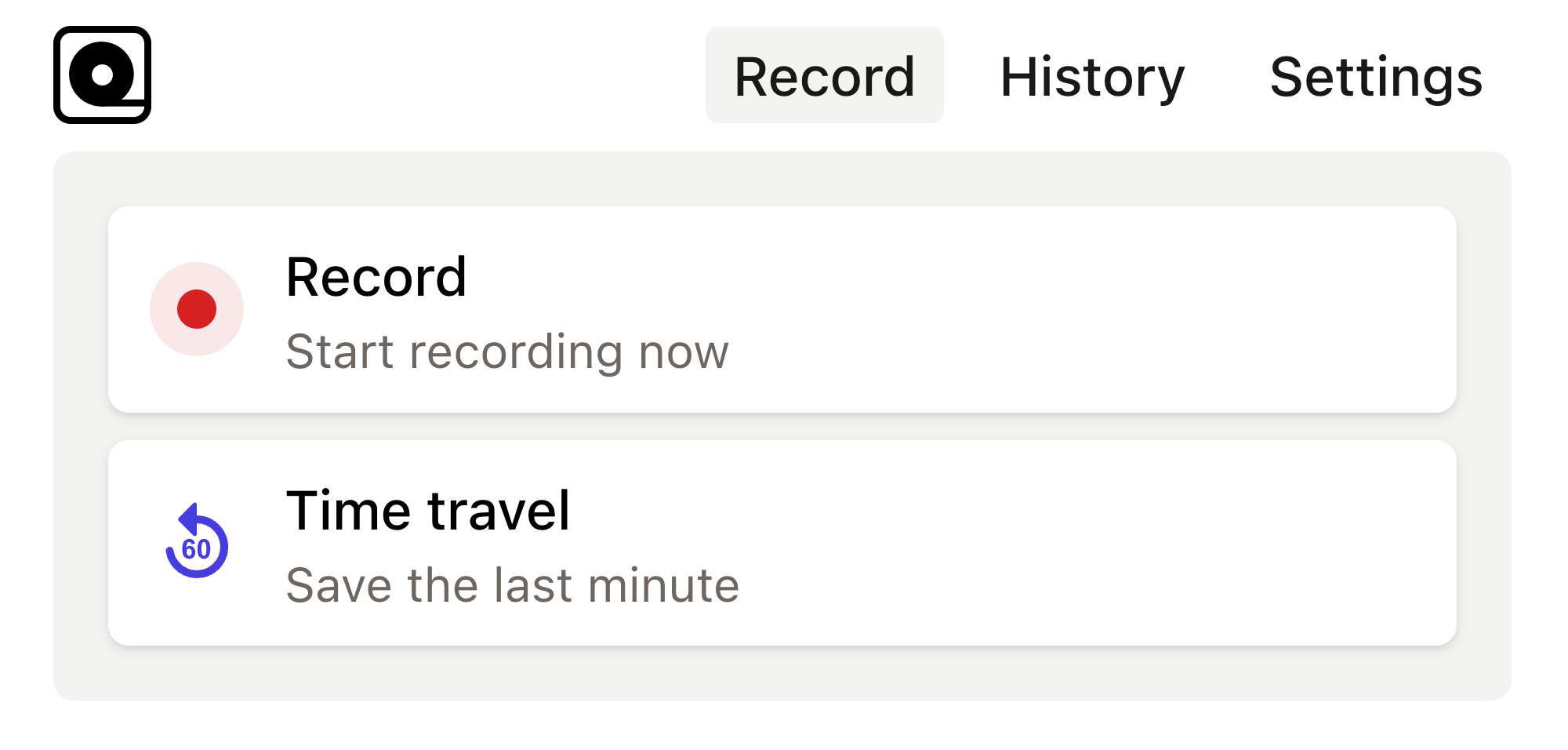
Read more
In the realm of web application development, ensuring that your application works flawlessly across different browsers is no small feat. Read more
In the fast-evolving world of web development, you need reliable tools for your end-to-end testing to ensure your applications run smoothly across different browsers and environments. Read more
Modern web development can sometimes feel like a whirlwind of continuous updates and new tools. Read more
Development and testing can often feel like taming a herd of wild animals. Read more
In the world of web development, automated browser testing can be a complex yet essential task. Read more
Imagine this: you've just finished building a shiny new PHP application that you’re incredibly proud of. Read more
Ever found yourself in a situation where you need to automate tedious web tasks but don't know where to start? Perhaps you're frequently logging into a website, scraping data for a project, or testing web applications manually. Read more
The rapid pace of web development brings along a host of challenges, one of which is ensuring that web applications behave as expected across different browsers and devices. Read more
Developers are often on the hunt for efficient ways to automate web browser interactions for testing purposes. Read more
Web automation has become an essential tool in the arsenal of modern developers. Read more

