Getting Started with Selenium in PHP

Imagine this: you’ve just finished building a shiny new PHP application that you’re incredibly proud of. You’ve tested it manually, and everything seems to work just fine. But the problem arises when you need to ensure that the application continues to function correctly over time as you add new features. Manually running through your test suite every time can be tedious and error-prone. Enter Selenium, a robust framework for automated testing of web applications, that helps you breathe easy knowing your webapp is behaving as it should be. In this article, you’ll learn how to get started with Selenium in a PHP context, ensuring that your application remains in tip-top shape.
What is Selenium?
Selenium is an open-source tool that automates browsers, supporting a wide array of browsers and operating systems. It’s an essential tool in your development toolkit, designed to automate web applications for testing purposes, but is also capable of much more. For anyone working with web applications, Selenium is a game-changer.
Pre-requisites
Before we dive into the technical nitty-gritty, let’s quickly cover the prerequisites.
-
PHP: Ensure you have PHP installed on your system. You can check this by running
php -vin your terminal or command prompt. If not installed, you can download it from PHP’s official site. -
Composer: Composer is a dependency manager for PHP. You can download and install it from Composer’s official site.
-
Webdriver: Selenium requires a browser driver to interface with your chosen browser. ChromeDriver for Chrome, GeckoDriver for Firefox, and so on. Make sure to download the WebDriver that corresponds to your preferred testing browser.

Setting Up Selenium with PHP
Alright, let’s crack on with setting up Selenium with PHP.
Step 1: Installing Selenium and PHP Webdriver
First up, you need to install the Selenium server. While this article primarily focuses on the PHP aspect, you will be running the server in the background, so make sure to download the Selenium Server and place it somewhere convenient.
Next, you’ll need to install the PHP WebDriver client bindings. To do this, we use Composer.
Run the following command in your project’s root directory:
composer require php-webdriver/webdriver
This command will pull in the necessary libraries to start automating browsers using Selenium.
Step 2: Starting the Selenium Server
Before running your tests, you need to have the Selenium Server up and running. Navigate to the directory where you placed the Selenium Server jar file and run the following command:
java -jar selenium-server-standalone-<version>.jar
Make sure to replace <version> with the actual version you downloaded.
Step 3: Writing your First Test
Now, let’s write a simple PHPUnit test case to ensure everything is working smoothly.
First, ensure PHPUnit is installed via Composer if not already installed:
composer require phpunit/phpunit
Now, navigate to your test directory and create a new PHP file, let’s name it SeleniumTest.php.
Here’s a simple test script to get you started:
<?php
use Facebook\WebDriver\Remote\RemoteWebDriver;
use Facebook\WebDriver\Remote\DesiredCapabilities;
use Facebook\WebDriver\WebDriverBy;
class SeleniumTest extends PHPUnit\Framework\TestCase
{
protected $webDriver;
public function setUp(): void
{
$serverUrl = 'http://localhost:4444/wd/hub';
$desiredCapabilities = DesiredCapabilities::chrome();
$this->webDriver = RemoteWebDriver::create($serverUrl, $desiredCapabilities);
}
public function tearDown(): void
{
$this->webDriver->quit();
}
public function testTitle()
{
// Navigate to the site you want to test
$this->webDriver->get('https://www.example.com');
// Get the title of the page
$title = $this->webDriver->getTitle();
// Assert the title is correct
$this->assertEquals('Example Domain', $title);
}
}
Step 4: Running Your Test
With everything set up, it’s time to run the test. Use the following command in your terminal:
vendor/bin/phpunit SeleniumTest.php
If everything is set up correctly, you should see something like this:
PHPUnit 9.5.0 by Sebastian Bergmann and contributors.
.
Time: 2.52 seconds, Memory: 8.00 MB
OK (1 test, 1 assertion)
Congratulations! You have successfully written and executed your first Selenium test in PHP.
More Advanced Use Cases
The example provided is quite basic, but it paves the way for more advanced test scenarios such as:
- Testing form submissions
- Navigating through paginated content
- Verifying dynamic content loaded via JavaScript
- Sophisticated user interactions like drag-and-drop
The possibilities are virtually endless. Selenium is incredibly powerful, providing you with a way to automate nearly any interaction you can perform manually within a browser.
Conclusion
Selenium is a potent tool in the realm of web application testing, and integrating it with PHP is smoother than it might initially appear. With the combination of PHPUnit and the PHP WebDriver bindings, you can streamline your testing process immensely, ensuring that your application remains robust against the pitfalls of future changes.
By following this setup, you’ve taken the first step towards a more automated, reliable testing process for your web applications. Now, no matter how complex your application becomes, you can confidently move forward knowing that your trusty Selenium tests have got your back. Happy coding!
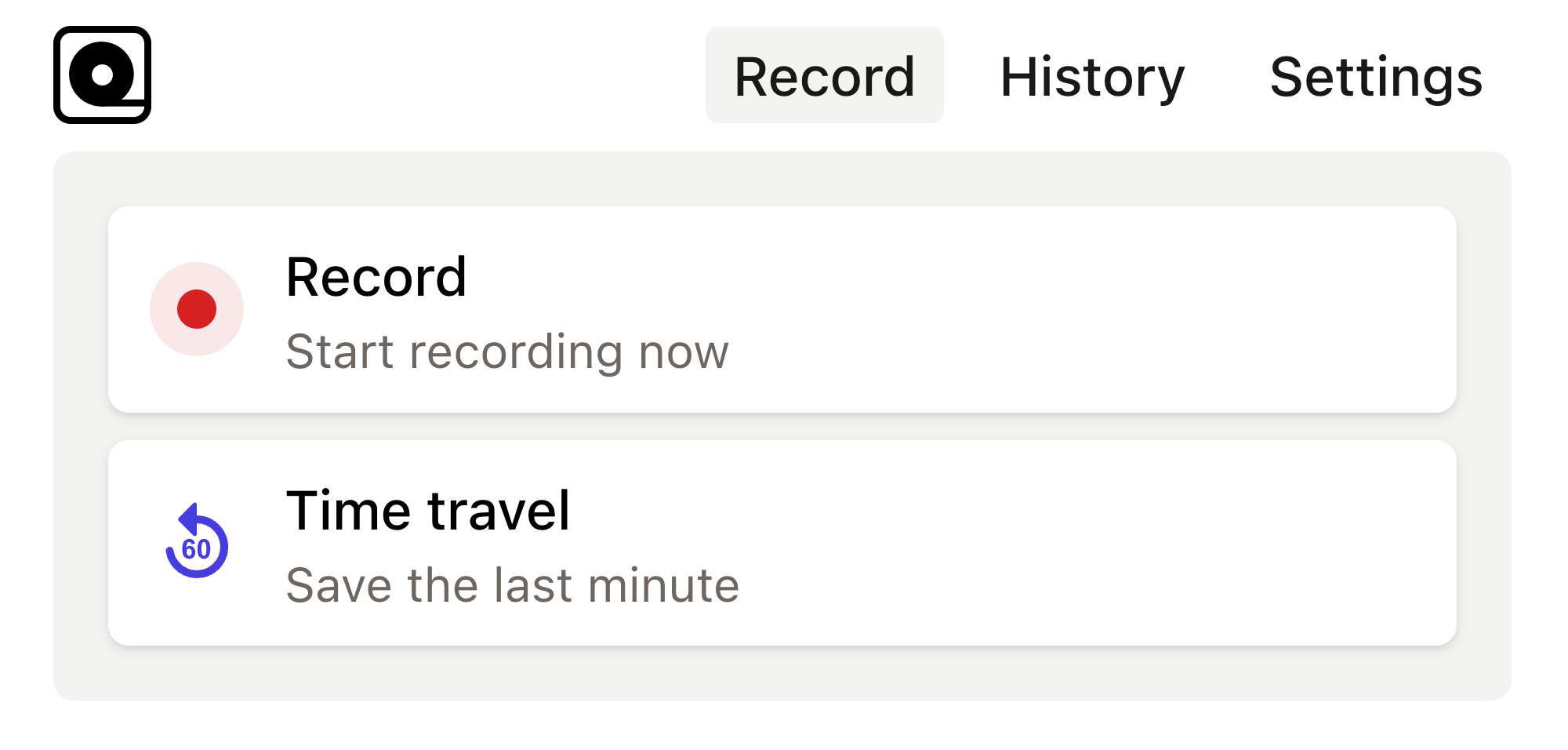
Read more
In the fast-evolving world of web development, you need reliable tools for your end-to-end testing to ensure your applications run smoothly across different browsers and environments. Read more
Modern web development can sometimes feel like a whirlwind of continuous updates and new tools. Read more
Development and testing can often feel like taming a herd of wild animals. Read more
In the world of web development, automated browser testing can be a complex yet essential task. Read more
In today's fast-paced development environment, ensuring that web applications are functioning correctly is crucial. Read more
Ever found yourself in a situation where you need to automate tedious web tasks but don't know where to start? Perhaps you're frequently logging into a website, scraping data for a project, or testing web applications manually. Read more
The rapid pace of web development brings along a host of challenges, one of which is ensuring that web applications behave as expected across different browsers and devices. Read more
Developers are often on the hunt for efficient ways to automate web browser interactions for testing purposes. Read more
Web automation has become an essential tool in the arsenal of modern developers. Read more
Web development projects often require automated testing to ensure consistent and reliable performance across various browsers. Read more

