Getting Started with Selenium in Node.js

Web development projects often require automated testing to ensure consistent and reliable performance across various browsers. As websites become more dynamic and feature-rich, manual testing becomes less feasible due to the time and effort involved. That’s where a tool like Selenium can save the day. Selenium is an open-source framework specifically designed for automated web testing, making it a favorite among developers. If you’re using Node.js, integrating Selenium into your workflow can take your web development project to the next level. This guide will walk you through the essentials of getting started with Selenium in Node.js.
Why Use Selenium with Node.js?
Selenium supports multiple programming languages, including JavaScript, through the Selenium WebDriver. Here are a few reasons why using Selenium with Node.js can be advantageous:
- JavaScript Popularity: JavaScript is the language of the web, and Node.js allows developers to execute JavaScript on the server-side. If you’re already building your application using JavaScript, it makes sense to use the same language for your automated tests.
- Asynchronous Execution: Node.js’s asynchronous nature can make your tests run more efficiently.
- Robust Community: Combining two powerful and widely-used tools means extensive community support and a plethora of available resources.
Prerequisites
Before diving in, ensure you have the following installed on your system:
- Node.js: You can download and install it from nodejs.org.
- npm (Node Package Manager): This usually comes bundled with Node.js.
- A Web Browser: Most commonly Google Chrome.
Setting Up Your Project
First off, let’s set up a new Node.js project. Create a new directory for your project and navigate into it using your terminal:
mkdir selenium-nodejs-demo
cd selenium-nodejs-demo
Initialize a new npm project:
npm init -y
This command will generate a package.json file with the default settings, which you can later customize.
Installing Selenium WebDriver and Other Dependencies
Next, you need to install the Selenium WebDriver for node.js along with a browser-specific driver (e.g., ChromeDriver).
npm install selenium-webdriver chromedriver --save
These packages will allow your tests to interact with web browsers through Selenium.

Writing Your First Test Script
Create a new JavaScript file in your project directory, for example, test.js. This file will contain the test script.
const { Builder, By, until } = require("selenium-webdriver")
;(async function example() {
// Create a new instance of the Chrome driver
let driver = await new Builder().forBrowser("chrome").build()
try {
// Navigate to a website
await driver.get("http://www.google.com")
// Find the search box using its name attribute
let searchBox = await driver.findElement(By.name("q"))
// Perform a search by entering text and hitting Enter
await searchBox.sendKeys("Selenium", Key.RETURN)
// Wait until the results are displayed
await driver.wait(until.titleContains("Selenium"), 1000)
// Log the title of the page
console.log(await driver.getTitle())
} finally {
// Quit the driver and close the browser
await driver.quit()
}
})()
This script does the following:
- Browser Initialization: Launches a new instance of the Google Chrome browser.
- Navigation: Navigates to
http://www.google.com. - Element Interaction: Locates the search input box on the Google homepage and inputs the search term “Selenium”.
- Search Execution: Triggers the search by simulating the “Enter” key press.
- Waits for Results: Waits until the page title contains the word “Selenium”.
- Logging and Cleanup: Prints out the page title and closes the browser.
Running Your Test
Before you run the script, ensure that your ChromeDriver is in sync with your installed version of Google Chrome. You
can check your chrome://version/ and download the appropriate ChromeDriver version from the
official site if needed.
Run your script using Node.js:
node test.js
If everything is set up correctly, the script will open Google Chrome, perform a search for “Selenium”, and then display the page title in the terminal.
Handling Asynchronous Operations
It’s important to note that Selenium WebDriver uses promises to manage asynchronous operations. Most of the functions
return a Promise, and the example above uses await to handle those promises gracefully within an async function.
Tips for Writing Robust Tests
- Explicit Waits: Incorporate explicit waits (
driver.wait()) to handle elements that may not be immediately available. - Error Handling: Include try-catch blocks to manage errors and ensure that the browser closes even if the test fails.
- Reusability: Modularize your code by creating reusable functions to simplify complex interactions.
Conclusion
Getting started with Selenium in Node.js involves setting up your environment, writing your first test script, and understanding the asynchronous nature of JavaScript. Selenium’s flexibility and power make it a valuable tool in your web development toolkit, especially when combined with Node.js.
With this basic knowledge, you’re on your way to creating robust, automated tests for your web applications. As you gain more experience, you can explore additional features like screenshots, advanced element interactions, and integrating with CI/CD pipelines.
Happy testing!
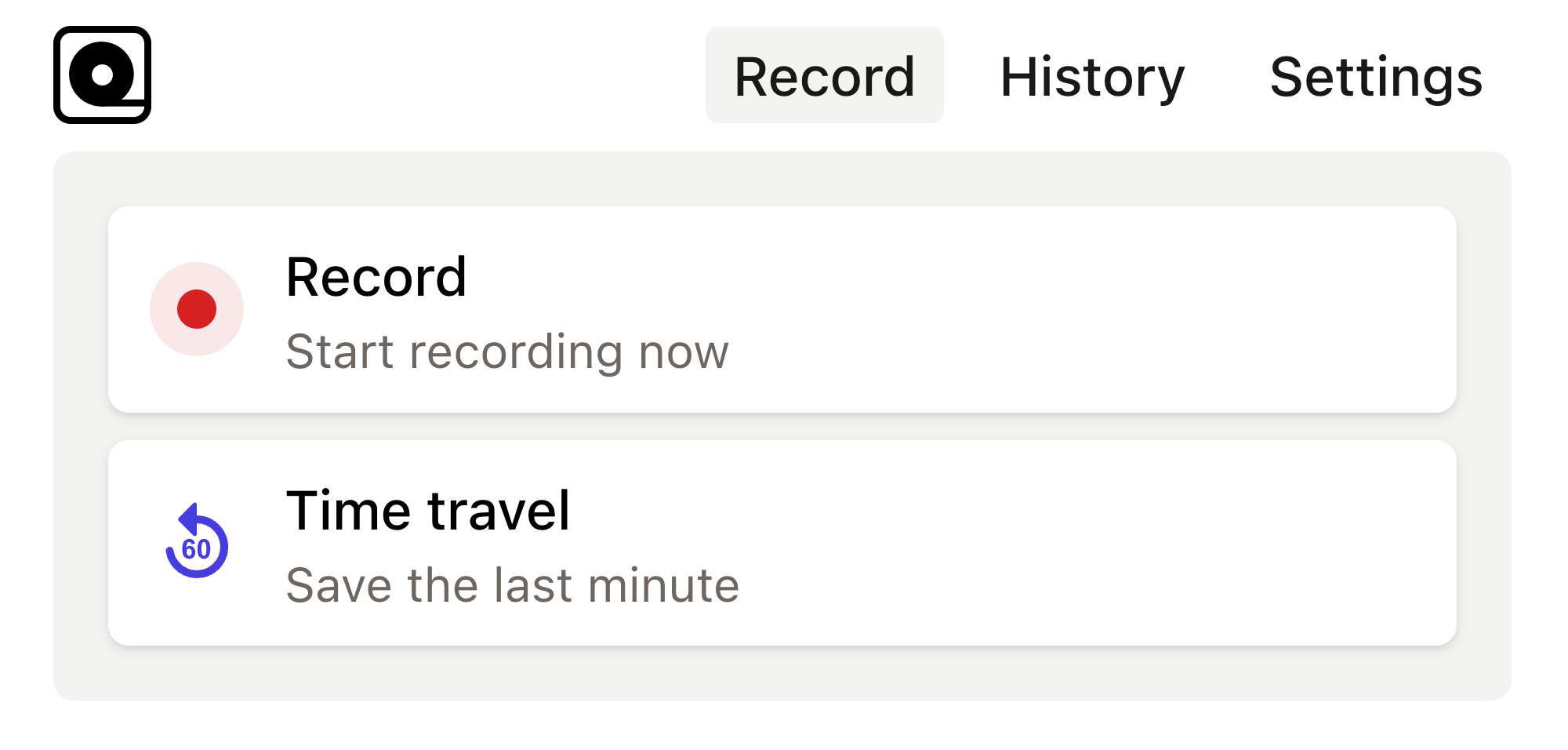
Read more
Imagine this: you've just finished building a shiny new PHP application that you’re incredibly proud of. Read more
Ever found yourself in a situation where you need to automate tedious web tasks but don't know where to start? Perhaps you're frequently logging into a website, scraping data for a project, or testing web applications manually. Read more
The rapid pace of web development brings along a host of challenges, one of which is ensuring that web applications behave as expected across different browsers and devices. Read more
Developers are often on the hunt for efficient ways to automate web browser interactions for testing purposes. Read more
Web automation has become an essential tool in the arsenal of modern developers. Read more
Copy this bug report template into your bug tracking tool and use it as a template for all new bugs. This templates gives you a great foundation to organize your bugs. Read more
Key Performance Indicators (KPIs) are measurable values that demonstrate how effectively an organization is achieving key business objectives. Read more
In the realm of project management and software development, choosing the right methodology is crucial for the success of a project. Two of the most commonly used methodologies are Agile and Waterfall. Read more
The roles of Product Owners and Product Managers are distinct yet complementary. While the Product Manager focuses on strategic vision, market research, and cross-functional leadership, the Product Owner ensures that this vision is effectively translated into actionable tasks for the development team. Read more
In a world increasingly driven by data, quality assurance (QA) is no exception to the transformation brought about by data analytics. Read more

