Getting Started with Selenium in Java

Developers are often on the hunt for efficient ways to automate web browser interactions for testing purposes. Anyone who’s spent time manually verifying web applications knows how much of a drag it can be. Enter Selenium—a robust tool that handles browser automation like a pro. If you’re using Java as your programming language of choice, you’ll find that Selenium works seamlessly with it. This guide is all about getting you comfortable with Selenium in Java in no time.
What is Selenium?
Selenium is an open-source framework used for automating web applications for testing purposes. It provides a playback tool for authoring functional tests without needing to learn a test scripting language. Selenium can also handle some of the more complex and customized browser interactions, thereby reducing the time testers spend on manual verification.
Why Selenium with Java?
While Selenium supports multiple languages, Java has its own set of benefits when it comes to writing Selenium tests:
- Popularity: Java is one of the most commonly used programming languages in the world. Its extensive community support and comprehensive documentation make it a reliable choice.
- Performance: Java is known for its performance and speed which are critical factors in test automation.
- Robust Ecosystem: Java integrates seamlessly with many popular tools and frameworks in the software development lifecycle, like Maven, TestNG, and Jenkins.
Setting Up Your Environment
Before we can start automating, we need to set up our environment. Here’s a step-by-step guide to get you started.
Step 1: Install Java Development Kit (JDK)
First, you need to have the Java Development Kit (JDK) installed on your machine. You can download it from the Oracle website. Follow the installation instructions provided.
Step 2: Set Up Your IDE
The next step is to set up your Integrated Development Environment (IDE). Eclipse and IntelliJ IDEA are popular choices for Java development. Download and install either of them from their respective websites.
Step 3: Download Selenium WebDriver
You need the Selenium Java Client Driver. Go to the SeleniumHQ Downloads page and download the client driver for Java. Extract the downloaded file to a known location, this will be used later in your project setup.
Step 4: Configure Your IDE
Eclipse
- Create a new Java Project in Eclipse.
- Add Selenium JARs to the project:
- Right-click on your project, go to
Build Path -> Configure Build Path. - Click
Librariesand thenAdd External JARs. - Navigate to the location where you extracted the Selenium folder and add all the JAR files inside the
libsfolder, as well as the JAR files in the root Selenium folder.
- Right-click on your project, go to
IntelliJ IDEA
- Create a new Java Project.
- Add Selenium dependencies to the project:
- Open
File -> Project Structure -> Libraries. - Add all the Selenium JAR files as mentioned above.
- Open

Writing Your First Selenium Test
Now that you have everything set up, it’s coding time! Let’s write a simple test to open a browser and navigate to a website.
Example Test
import org.openqa.selenium.WebDriver;
import org.openqa.selenium.chrome.ChromeDriver;
public class SeleniumTest {
public static void main(String[] args) {
// Set the path of the ChromeDriver
System.setProperty("webdriver.chrome.driver", "path/to/chromedriver");
// Initialize the ChromeDriver
WebDriver driver = new ChromeDriver();
// Open the website
driver.get("https://www.example.com");
// Get the title of the webpage and print it to console
String title = driver.getTitle();
System.out.println("Title of the page is: " + title);
// Close the browser
driver.quit();
}
}
Breakdown of Code
-
Set the Path for ChromeDriver: Selenium requires a driver to interface with the chosen browser. In this example, we’re using ChromeDriver. You’ll need to download it from the ChromeDriver site and set the path to it in your code.
-
Initialize WebDriver: The
WebDriverinterface is implemented by various classes that provide a link to browser-specific drivers. -
Open the Website: Using the
getmethod ofWebDriver, we open a specific URL. -
Operations on Webpage: We retrieve the title of the webpage using the
getTitlemethod and print it. -
Close the Browser: Finally, we close the browser using the
quitmethod.
Tips and Best Practices
Use a Framework
Consider using a testing framework like TestNG or JUnit to structure your tests more efficiently. These frameworks support annotations, assertions, and more advanced features like parallel test execution and reports.
Manage Browser Drivers
Keep all your browser drivers (like ChromeDriver, GeckoDriver for Firefox) organized and up-to-date. Alternatively, consider using WebDriverManager, a library that automates the management of driver binaries.
Page Object Model
Implement the Page Object Model (POM) design pattern for better maintainability. Every webpage is represented by a class, and its elements are defined as variables.
Exception Handling
Always use appropriate exception handling to ensure your tests can recover gracefully from unexpected failures.
Conclusion
Selenium paired with Java is a powerful combo for automation testing. With a simple setup process and comprehensive capabilities, you can focus on writing tests that cover all aspects of your web application. Start with setting up your environment, write your first test, and gradually incorporate more complex actions and assertions. Happy coding and testing!
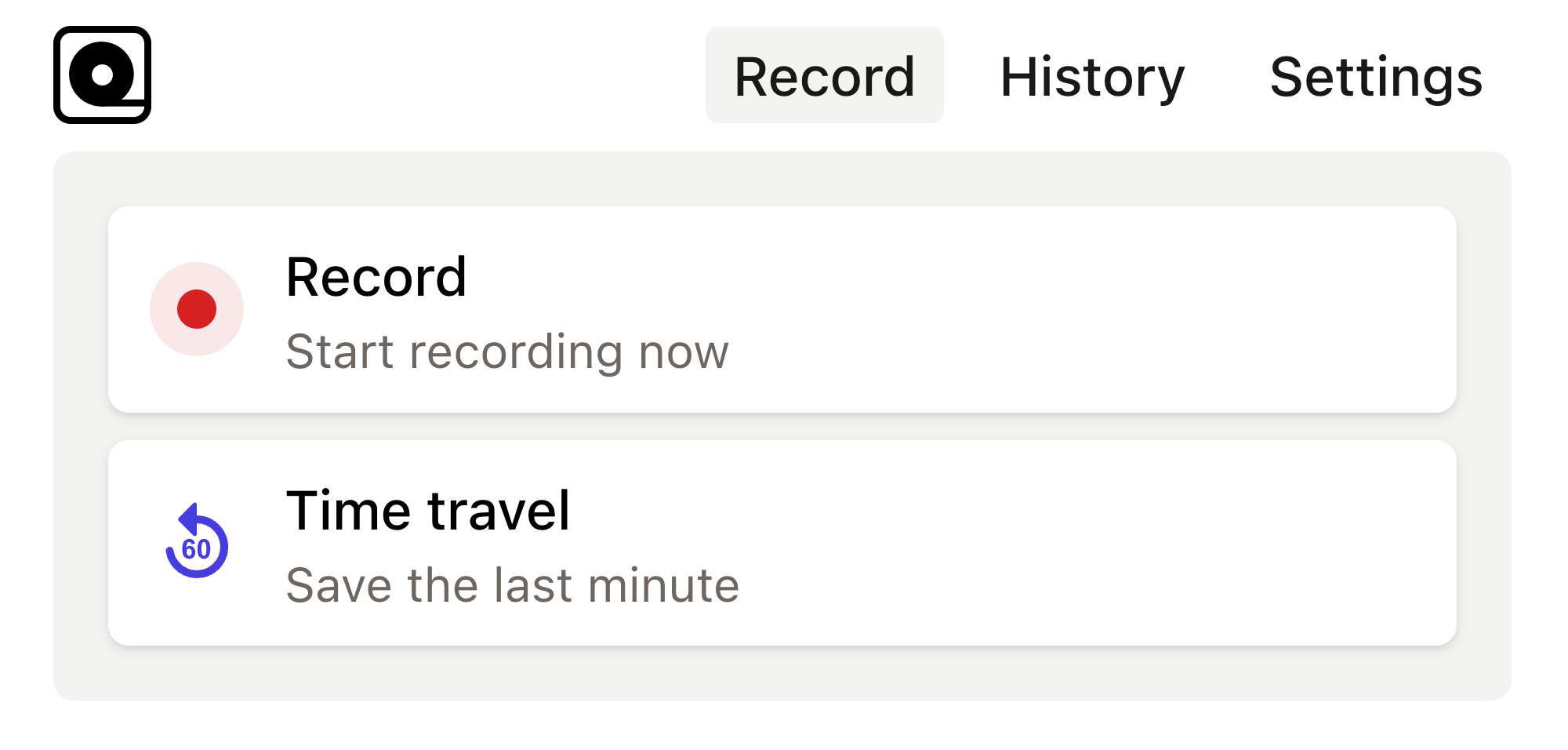
Read more
In the world of web development, automated browser testing can be a complex yet essential task. Read more
In today's fast-paced development environment, ensuring that web applications are functioning correctly is crucial. Read more
Imagine this: you've just finished building a shiny new PHP application that you’re incredibly proud of. Read more
Ever found yourself in a situation where you need to automate tedious web tasks but don't know where to start? Perhaps you're frequently logging into a website, scraping data for a project, or testing web applications manually. Read more
The rapid pace of web development brings along a host of challenges, one of which is ensuring that web applications behave as expected across different browsers and devices. Read more
Web automation has become an essential tool in the arsenal of modern developers. Read more
Web development projects often require automated testing to ensure consistent and reliable performance across various browsers. Read more
Copy this bug report template into your bug tracking tool and use it as a template for all new bugs. This templates gives you a great foundation to organize your bugs. Read more
Key Performance Indicators (KPIs) are measurable values that demonstrate how effectively an organization is achieving key business objectives. Read more
In the realm of project management and software development, choosing the right methodology is crucial for the success of a project. Two of the most commonly used methodologies are Agile and Waterfall. Read more

