Getting Started with Playwright in Java

Modern web development can sometimes feel like a whirlwind of continuous updates and new tools. Among these, one tool that has gained considerable traction is Playwright, a powerful end-to-end testing framework for web applications. However, many Java developers may feel a bit lost when it comes to getting started with this tool, especially since a lot of the available documentation seems to be catered toward JavaScript developers. Worry not! This article will walk you through the steps to get started with Playwright in Java, and by the end, you’ll be ready to integrate it into your web testing workflow.
Why Playwright?
Before diving into the technicalities, let’s discuss why you should consider using Playwright. This framework, created by Microsoft, allows you to write tests that are reliable, fast, and, most importantly, cross-browser. Playwright supports all modern rendering engines, including Chromium, WebKit, and Firefox. This means your tests will run across multiple browsers without any additional configuration, ensuring broader test coverage for your web applications.
Prerequisites
To get started with Playwright in Java, you’ll need a few things set up in advance:
- A working Java development environment. Java 8 or above should be installed.
- Apache Maven or Gradle for dependency management.
- Basic knowledge of writing and running JUnit tests.
Setting Up Your Project
First, you’ll need to create a new Maven or Gradle project. For the sake of simplicity, we’ll be using Maven in this guide. If you don’t have Maven installed, you can download and set it up from Maven’s official site.
Creating a Maven Project
Open your terminal or command prompt and execute the following command to create a new Maven project:
mvn archetype:generate -DgroupId=com.example -DartifactId=playwright-demo -DarchetypeArtifactId=maven-archetype-quickstart -DinteractiveMode=false
This will generate a basic Maven project structure. Navigate to your project’s directory:
cd playwright-demo
Adding Playwright Dependency
Open your pom.xml file and add the Playwright dependency under <dependencies>:
<dependencies>
<dependency>
<groupId>com.microsoft.playwright</groupId>
<artifactId>playwright-java</artifactId>
<version>1.22.0</version>
</dependency>
<dependency>
<groupId>org.junit.jupiter</groupId>
<artifactId>junit-jupiter-engine</artifactId>
<version>5.7.0</version>
<scope>test</scope>
</dependency>
</dependencies>
Update the project dependencies by running:
mvn install

Writing Your First Test
Now that your project is set up, let’s write a simple test to launch a browser and navigate to a webpage.
Basic Browser Navigation
Create a new Java class named BrowserTest in the src/test/java/com/example directory:
package com.example;
import com.microsoft.playwright.*;
import org.junit.jupiter.api.*;
public class BrowserTest {
@Test
public void testNavigate() {
try (Playwright playwright = Playwright.create()) {
BrowserType browserType = playwright.chromium();
Browser browser = browserType.launch();
Page page = browser.newPage();
page.navigate("https://example.com");
Assertions.assertEquals("Example Domain", page.title());
browser.close();
}
}
}
In this test, we:
- Create an instance of Playwright.
- Launch a Chromium browser.
- Open a new page.
- Navigate to
https://example.com. - Verify the page title.
- Close the browser.
Running the Test
You can run the test by executing:
mvn test
If everything is set up correctly, you should see the test pass, indicating that your browser automation is working.
Taking Screenshots
One of the powerful features of Playwright is the ability to capture screenshots. This can be incredibly useful for debugging and record-keeping.
Extend the testNavigate method to include screenshot functionality:
@Test
public void testNavigate() {
try (Playwright playwright = Playwright.create()) {
BrowserType browserType = playwright.chromium();
Browser browser = browserType.launch();
Page page = browser.newPage();
page.navigate("https://example.com");
Assertions.assertEquals("Example Domain", page.title());
// Take a screenshot
page.screenshot(new Page.ScreenshotOptions().setPath(Paths.get("screenshot.png")));
browser.close();
}
}
Running the Test Again
Run the test again using:
mvn test
After the test completes, you should find a screenshot.png file in your project directory.
Adding More Tests
Of course, navigating to a page and taking a screenshot is just the tip of the iceberg. Playwright’s API allows you to interact with page elements, handle frames, work with network requests, and more.
Interacting with Page Elements
Let’s add another method to BrowserTest to fill out a form.
@Test
public void testFormSubmission() {
try (Playwright playwright = Playwright.create()) {
Browser browser = playwright.chromium().launch();
Page page = browser.newPage();
page.navigate("https://www.w3schools.com/html/html_forms.asp");
// Fill out a form
page.fill("input[name='firstname']", "John");
page.fill("input[name='lastname']", "Doe");
page.click("input[type='submit']");
// You can add further assertions based on the result page
browser.close();
}
}
Handling Network Requests
Playwright also lets you manage network traffic, which can be useful for mocking API responses.
Here’s an example of intercepting a network request:
@Test
public void testNetworkInterception() {
try (Playwright playwright = Playwright.create()) {
Browser browser = playwright.chromium().launch();
Page page = browser.newPage();
page.route("**/*", route -> {
if (route.request().url().contains("/api")) {
route.fulfill(new Route.FulfillOptions().setBody("{\"mockData\": true}"));
} else {
route.resume();
}
});
page.navigate("https://example.com");
// Additional assertions can be made here
browser.close();
}
}
Wrapping Up
Getting started with Playwright in Java can seem daunting at first, but, as shown above, the process is pretty straightforward. With its robust API and cross-browser support, Playwright is a tremendous asset for any web-developer looking to implement reliable end-to-end testing.
From simple tasks like navigating web pages and taking screenshots to more complex functionalities like form submission and network request handling, Playwright provides a powerful toolkit to ensure the quality and performance of your web applications.
By setting up your development environment and following the examples provided, you’re now equipped to explore even more functionalities Playwright has to offer. Happy testing and happy coding!
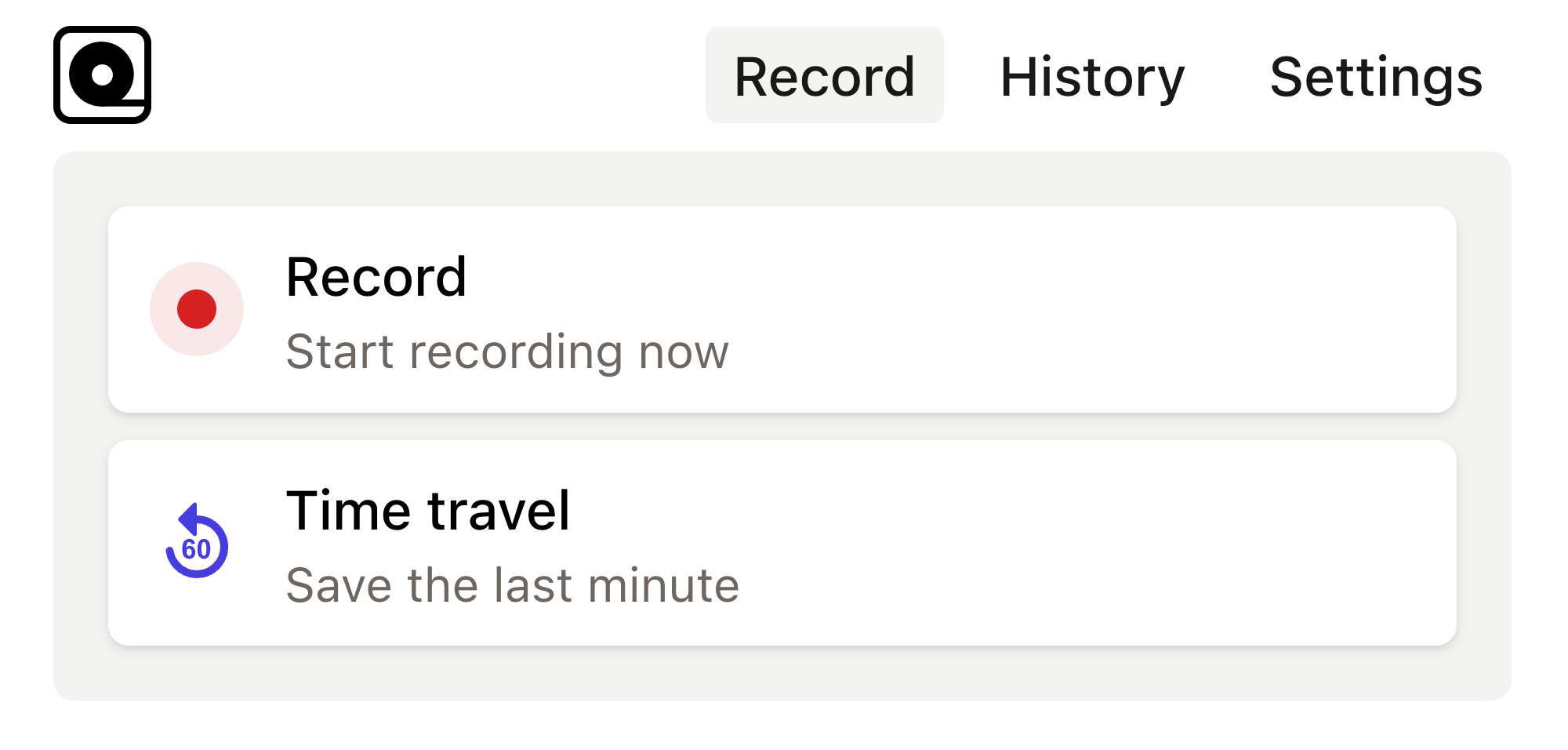
Read more
As a developer, you’ve probably had moments where you needed to automate repetitive browser tasks, like scraping web data, generating screenshots, or testing web applications. Read more
Modern web development often requires testing and automating various web applications and processes. Read more
In the fast-paced world of web development, testing is essential to ensure the stability and functionality of applications. Read more
In the realm of web application development, ensuring that your application works flawlessly across different browsers is no small feat. Read more
In the fast-evolving world of web development, you need reliable tools for your end-to-end testing to ensure your applications run smoothly across different browsers and environments. Read more
Development and testing can often feel like taming a herd of wild animals. Read more
In the world of web development, automated browser testing can be a complex yet essential task. Read more
In today's fast-paced development environment, ensuring that web applications are functioning correctly is crucial. Read more
Imagine this: you've just finished building a shiny new PHP application that you’re incredibly proud of. Read more
Ever found yourself in a situation where you need to automate tedious web tasks but don't know where to start? Perhaps you're frequently logging into a website, scraping data for a project, or testing web applications manually. Read more

