Getting Started with Playwright in Python

In the realm of web application development, ensuring that your application works flawlessly across different browsers is no small feat. With ever-evolving standards and a myriad of devices accessing the web, developers struggle to keep up. Enter Playwright—an open-source automation library from Microsoft, capable of handling modern web testing with ease. This article provides a laid-back, easy-going guide to getting started with Playwright in Python.
What is Playwright?
Playwright is an open-source library designed to automate web browsers through a single API. With support for major web browsers like Chrome, Firefox, and Safari, it allows developers to perform end-to-end tests across various platforms seamlessly. In simple terms, Playwright enables automated interaction with web apps, which can be used for automated testing, scraping, and much more.

Why Choose Playwright?
While there are several browser automation tools available, Playwright stands out for several reasons:
- Cross-Browser Testing: One framework to test in Chromium, WebKit, and Firefox.
- Auto-Waiting Mechanism: Playwright waits for elements to be actionable prior to performing any operations. This significantly reduces flakiness in tests.
- Network Interception: Allows you to intercept and modify network requests/responses, which can be useful for mocking services and testing edge cases.
- Multi-Tab and Multi-Context Support: Playwright can simulate multiple users by creating isolated browser contexts.
- Headless Capabilities: Runs browsers in the background without a UI, making tests faster.
Getting Started
Let’s walk through the steps to get started with Playwright using Python. Assume you have Python installed on your system.
Step 1: Setting Up Your Environment
Start by creating a virtual environment to keep your dependencies isolated:
python -m venv myenv
source myenv/bin/activate # On Windows use `myenv\Scripts\activate`
Next, you’ll need to install Playwright along with its dependencies:
pip install playwright
python -m playwright install
Step 2: Writing Your First Script
Let’s create a basic script to navigate to a website, take a screenshot, and close the browser.
Create a file named test_script.py and add the following code:
from playwright.sync_api import sync_playwright
def run(playwright):
browser = playwright.chromium.launch(headless=False)
page = browser.new_page()
page.goto("https://example.com")
page.screenshot(path="example.png")
browser.close()
with sync_playwright() as playwright:
run(playwright)
Step 3: Running Your Script
To run the script, simply use the Python command:
python test_script.py
This script does the following:
- Launches a Chromium browser in non-headless mode.
- Creates a new page.
- Navigates to https://example.com.
- Takes a screenshot and saves it as
example.png. - Closes the browser.
Explore More Commands
Playwright supports many actions you can perform on web pages. Let’s explore some common tasks you may need.
Navigating and Interacting with Elements
Interactions with web elements are a cornerstone of web automation. Below is an example of logging into a website:
from playwright.sync_api import sync_playwright
def run(playwright):
browser = playwright.chromium.launch(headless=False)
page = browser.new_page()
page.goto("https://example-login.com")
page.fill('input[name="username"]','myusername')
page.fill('input[name="password"]','mypassword')
page.click('button[type="submit"]')
page.screenshot(path="loggedin.png")
browser.close()
with sync_playwright() as playwright:
run(playwright)
This script will:
- Navigate to a login page.
- Fill in the username and password fields.
- Click the login button.
- Take a screenshot after the login attempt.
Handling Network Requests
Intercepting network requests can be useful for various testing scenarios. Here’s how you can mock a network request:
from playwright.sync_api import sync_playwright
def run(playwright):
browser = playwright.chromium.launch(headless=False)
page = browser.new_page()
def handle_request(route, request):
if 'api/data' in request.url:
route.fulfill(status=200, body='{"key":"value"}', headers={'Content-Type': 'application/json'})
else:
route.continue_()
page.route("**", handle_request)
page.goto("https://example.com")
# Code to interact with the page
browser.close()
with sync_playwright() as playwright:
run(playwright)
This script will:
- Intercept all network requests.
- Mock the response for requests containing
api/data.
Tips for Writing Effective Tests
- Use Auto-Wait: Take advantage of Playwright’s auto-wait features. It waits for elements to be actionable before performing operations, which reduces flakiness.
- Isolate Tests: Use different browser contexts to isolate tests and avoid shared state.
- Leverage Assertions: Spices up your tests with proper assertions to ensure expected outcomes.
Conclusion
Playwright is a powerful tool designed to simplify the complexities of web automation and testing. Its ease of use and robust features make it an excellent choice for developers looking to ensure their web applications function flawlessly across multiple browsers and devices. With the steps outlined above, you should now have a solid foundation to start leveraging Playwright in Python.
Ready to dive deeper? Explore the official Playwright documentation for more advanced features and use-cases. Happy testing!
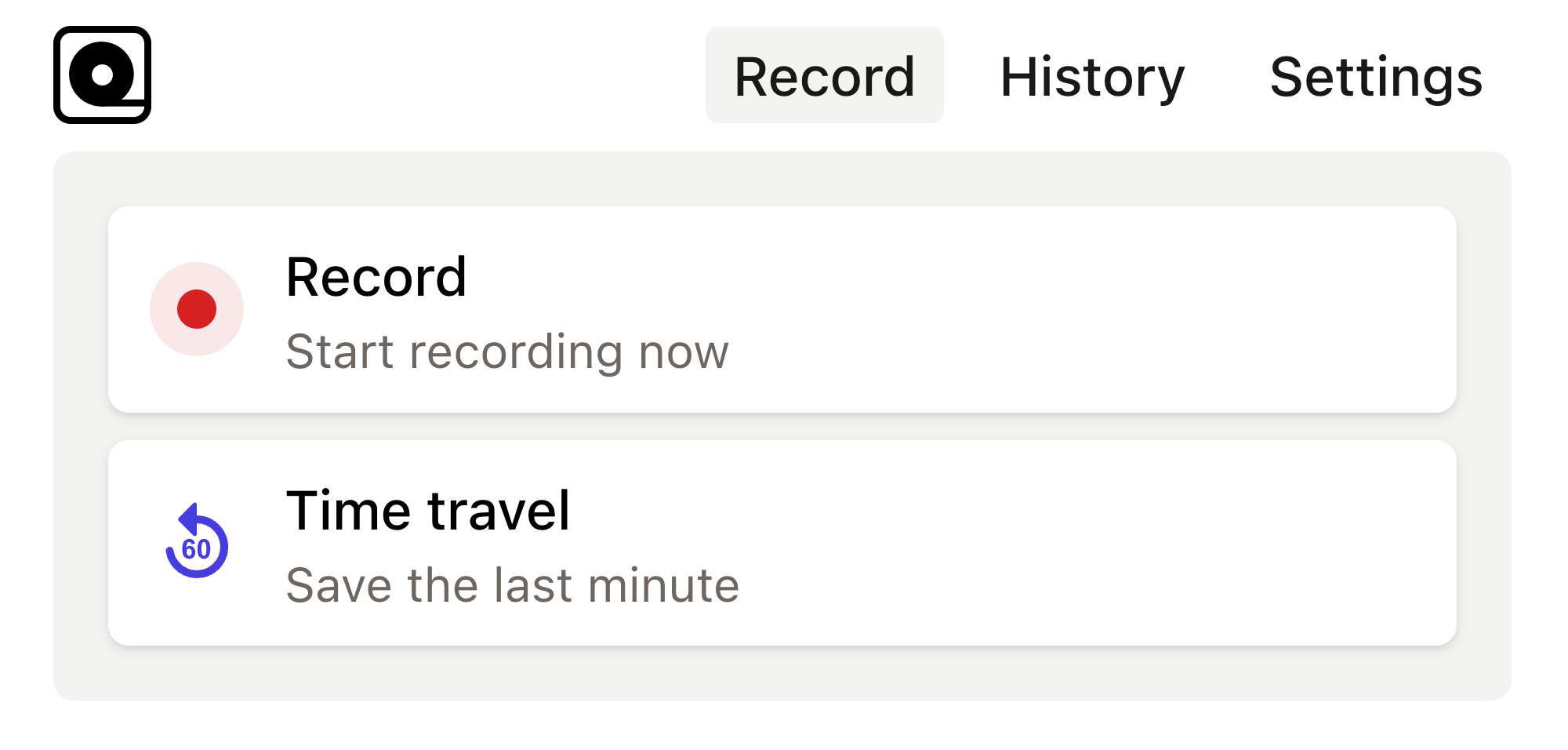
Read more
Web scraping—or extraction—is a critical tool in modern web development, used in gathering data from different web sources. Read more
Automation testing has become an integral part of the development ecosystem. Read more
As a developer, you’ve probably had moments where you needed to automate repetitive browser tasks, like scraping web data, generating screenshots, or testing web applications. Read more
Modern web development often requires testing and automating various web applications and processes. Read more
In the fast-paced world of web development, testing is essential to ensure the stability and functionality of applications. Read more
In the fast-evolving world of web development, you need reliable tools for your end-to-end testing to ensure your applications run smoothly across different browsers and environments. Read more
Modern web development can sometimes feel like a whirlwind of continuous updates and new tools. Read more
Development and testing can often feel like taming a herd of wild animals. Read more
In the world of web development, automated browser testing can be a complex yet essential task. Read more
In today's fast-paced development environment, ensuring that web applications are functioning correctly is crucial. Read more

