Getting Started with Puppeteer in C#

Web scraping—or extraction—is a critical tool in modern web development, used in gathering data from different web sources. However, the process can be tedious, involving handling multiple web elements, navigations, and simulations. While there are various libraries and tools to assist with web scraping, one tool stands out for its efficiency and ease of use—Puppeteer. If you’re a C# developer keen to get into web scraping, you might feel left out since Puppeteer is native to Node.js. But worry not, with a bit of extra tooling, you can harness the power of Puppeteer within your C# applications. Here’s how.
What is Puppeteer?
Puppeteer is a Node library developed by Google that provides a high-level API to control Chrome or Chromium over the DevTools Protocol. Puppeteer can be used for a variety of purposes: automated testing, scraping websites, generating screenshots and PDFs, and much more. Its ability to render pages as if a real user is interacting with them ensures you get the most accurate representation possible.
Setting the Scene: Puppeteer and C# Interaction
Although Puppeteer is primarily built for Node.js, there are ways to invoke it from a C# environment. Usually, you’d use Node.js libraries via JavaScript. However, thanks to the seamless interoperability of C#, we can take advantage of Puppeteer’s functionality through a JavaScript engine like Jint or directly by using HTTP endpoints to communicate with a Node.js service running Puppeteer.
Prerequisites
Before diving in, ensure you have the following installed:
- Node.js: Puppeteer is a Node library, so you need Node.js installed. You can download it from Node.js website.
- .NET SDK: Ensure you have the .NET SDK installed. You can download it from Microsoft’s .NET website.

Setting Up Puppeteer
First, set up Puppeteer in your Node.js project:
-
Initialize a Node.js Project: Open your terminal and navigate to your project directory. Run the following command to initialize a new Node.js project:
npm init -y -
Install Puppeteer: Install Puppeteer using NPM:
npm install puppeteer -
Set Up Puppeteer Script: Create a JavaScript file, say
puppeteerScript.js, and write a basic script to open a website:const puppeteer = require("puppeteer") ;(async () => { const browser = await puppeteer.launch() const page = await browser.newPage() await page.goto("https://example.com") const title = await page.title() console.log(`Title: ${title}`) await browser.close() })()
Exposing Puppeteer to C#
To invoke this Puppeteer script from C#, you can use a couple of approaches; here’s the one involving executing a Node script from within your C# environment.
-
Creating a New .NET Project: Open your terminal, navigate to the location where you want to create your project, and run:
dotnet new console -n PuppeteerCS -
Writing the C# Integration: Navigate to the project directory and open the
Program.csfile. Modify it to execute the Node.js script:using System; using System.Diagnostics; namespace PuppeteerCS { class Program { static void Main(string[] args) { ExecutePuppeteerScript(); } private static void ExecutePuppeteerScript() { var processStartInfo = new ProcessStartInfo { FileName = "node", Arguments = "puppeteerScript.js", RedirectStandardOutput = true, UseShellExecute = false, CreateNoWindow = true }; using (var process = Process.Start(processStartInfo)) { process.WaitForExit(); string output = process.StandardOutput.ReadToEnd(); Console.WriteLine(output); } } } }In this file, we’ve set up a simple process initiation to run our Node.js Puppeteer script and read its output.
-
Running the .NET Project: Ensure you have both the
puppeteerScript.jsand the compiled .NET application in the project directory. Execute the .NET application using:dotnet run
If everything is set up correctly, you should see the output from your Puppeteer script in the console, displaying the title of the page you visited.
Advanced Use Cases
Now that you have a basic setup, you can extend its functionality to cover more advanced web scraping tasks. Create more complex Puppeteer scripts that mimic user interaction, handle file downloads, and tackle authentication challenges.
For example, modifying the Puppeteer script to take a screenshot:
const puppeteer = require("puppeteer")
;(async () => {
const browser = await puppeteer.launch()
const page = await browser.newPage()
await page.goto("https://example.com")
await page.screenshot({ path: "example.png" })
await browser.close()
})()
Don’t forget to adjust your C# code to handle potential errors and manage the output more gracefully.
Conclusion
By bridging the gap between your C# applications and the Puppeteer library, you open up a world of possibilities in automated browsing, web scraping, and much more. This integration not only leverages the robust functionality of Puppeteer but also allows you to continue using the comfortable and familiar C# environment. As you dig deeper, you can start incorporating more sophisticated Puppeteer features, making your web scraping tasks as seamless and efficient as possible. So, get out there and start scraping!
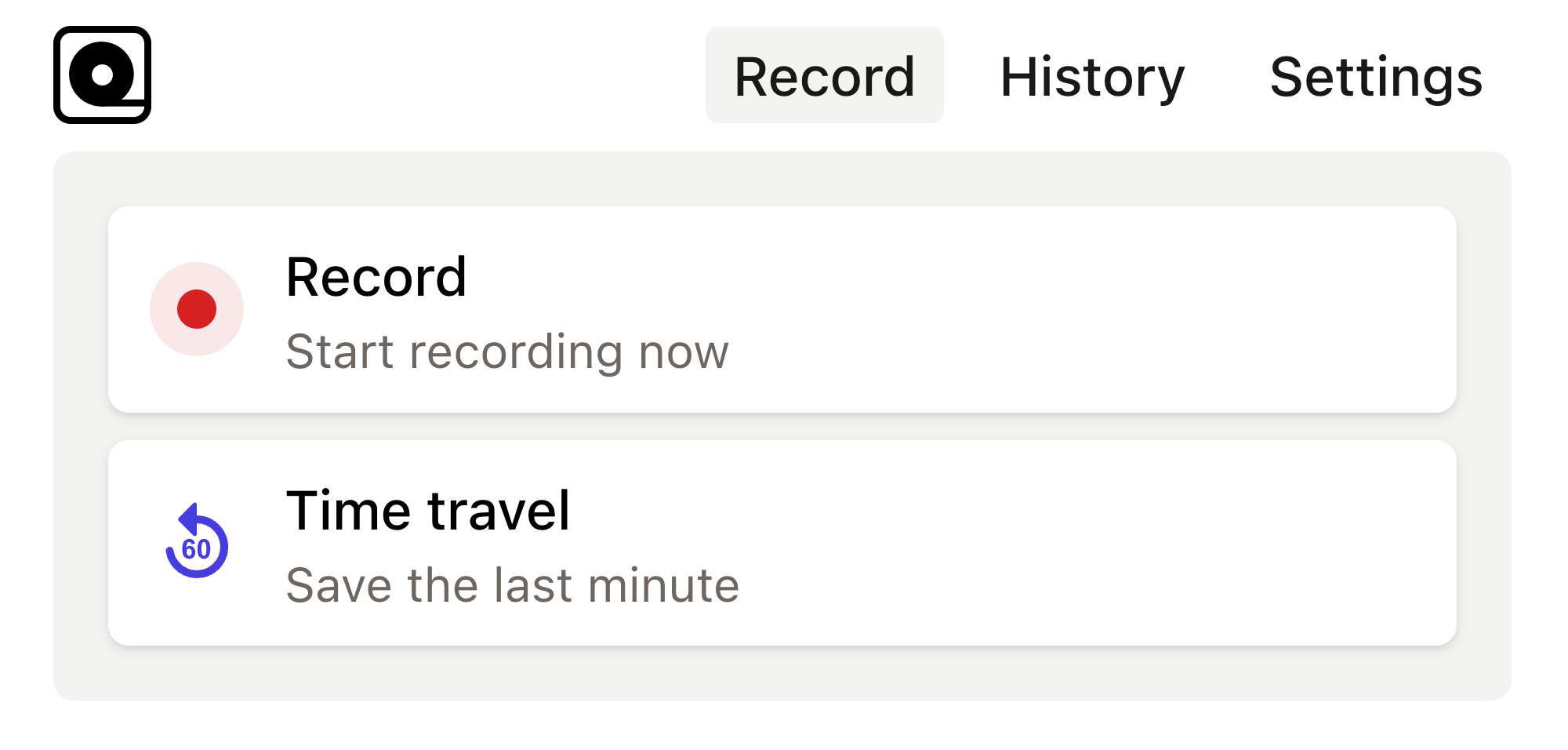
Read more
Today, the role of a product manager is more demanding than ever. With teams scattered across the globe, diverse customer needs, and rapidly evolving market dynamics, staying organized is crucial. Read more
In software development quality assurance (QA) plays a critical role in delivering reliable, high-performing, and bug-free products to users. Read more
Copy this bug report template into your bug tracking tool and use it as a template for all new bugs. This templates gives you a great foundation to organize your bugs. Read more
When it comes to web scraping, automated testing, or rendering webpages, many developers turn to powerful tools like Puppeteer. Read more
In today's fast-paced digital landscape, web automation is an essential skill for developers and testers alike. Read more
Automation testing has become an integral part of the development ecosystem. Read more
As a developer, you’ve probably had moments where you needed to automate repetitive browser tasks, like scraping web data, generating screenshots, or testing web applications. Read more
Modern web development often requires testing and automating various web applications and processes. Read more
In the fast-paced world of web development, testing is essential to ensure the stability and functionality of applications. Read more
In the realm of web application development, ensuring that your application works flawlessly across different browsers is no small feat. Read more

