Getting Started with Puppeteer in Java

Automation testing has become an integral part of the development ecosystem. Whether you’re testing websites or scraping web content, having a reliable tool can make all the difference. Enter Puppeteer. Originally designed to interface with the Chromium browser and navigate web pages for Node.js developers, Puppeteer has recently expanded its reach to support other languages, including Java. If you’re a Java developer, this opens up a new world of possibilities for web automation and testing.
In this article, we’ll walk you through getting started with Puppeteer in Java, covering necessary installations, basic usage, and some simple examples to get you off the ground.
Setting Up Your Environment
Before diving into the code, you’ll need to set up your development environment. Puppeteer for Java doesn’t run natively; instead, it relies on Google’s Puppeteer-Sharp and the Java wrapper around it. Here are the steps to set it up:
- Install Node.js and NPM: Puppeteer is a Node.js library, so you’ll need Node.js installed on your machine.
- Install Puppeteer: You can install Puppeteer using npm.
npm install puppeteer - Set Up Java Project: Initialize a new Java project. If you’re using Maven, you’ll need to add a dependency for the Puppeteer wrapper.
Here’s a basic example assuming you’re using Maven:
<dependency>
<groupId>com.github.thomasnield</groupId>
<artifactId>puppeteer-java</artifactId>
<version>1.0.0</version>
</dependency>
Make sure you follow the repository on GitHub to get the latest version and updates.
Basic Puppeteer Usage
Now that your environment is set up, let’s write some code! Puppeteer is largely a high-level API that lets you control Chrome or Chromium over the DevTools Protocol, and most tasks involve just a few simple steps.
Launching Browser and Page
First, you’ll need to open a browser instance and navigate to a webpage. Here’s how you can do it:
import com.leozin.puppeteer.Browser;
import com.leozin.puppeteer.Page;
import com.leozin.puppeteer.Puppeteer;
public class PuppeteerExample {
public static void main(String[] args) {
try {
// Launching Chromium browser
Browser browser = Puppeteer.launch();
// Opening a new page
Page page = browser.newPage();
// Navigating to a URL
page.navigate("https://www.example.com");
// Close the browser
browser.close();
} catch (Exception e) {
e.printStackTrace();
}
}
}
This is the foundation: launching a browser, opening a page, navigating to a URL, and closing the browser instance.
Taking a Screenshot
One common use case for Puppeteer is taking screenshots. Here’s an example that will capture a screenshot of the webpage:
page.screenshot("screenshot.png");
This will save the screenshot in the root directory of your project.
Interacting with Elements
Often, you’ll need to interact with various elements on a page. Puppeteer offers several methods to handle this, such as clicking buttons or inputting text into forms.
Here’s how to emulate form submission:
// Typing text into an input field with a unique CSS selector
page.type("#my-input-field", "Hello, Puppeteer!");
// Clicking a button
page.click("#my-submit-button");
Extracting Data
Extracting data from web pages is simple with Puppeteer. You can use standard JavaScript directly within your Java code:
String content = page.evaluate("() => document.querySelector('#content').innerText");
System.out.println(content);
This will print the inner text of the element with the ID content.

Handling Dynamic Content
One of the primary advantages of Puppeteer is its ability to handle JavaScript-heavy websites where content is dynamically loaded after initial page load.
Using Puppeteer with an explicit wait helps ensure that all necessary elements have loaded:
page.waitForTimeout(5000); // Wait 5 seconds for page to load dynamic content
For more complex scenarios, you might need to wait for a specific element:
page.waitForSelector("#dynamic-content", {visible: true});
Advanced Usage with Puppeteer
Working with Multiple Pages
You might need to automate sequences that involve multiple tabs or pop-ups. Puppeteer handles this with relative ease:
// Open a new page
Page newPage = browser.newPage();
newPage.navigate("https://www.example.org");
// Perform actions on the new page
newPage.click("#some-button");
Emulating Devices
Puppeteer allows emulation of various devices that are frequently used in testing scenarios:
page.emulate(DeviceDescriptors.get(DeviceDescriptors.Type.iPhoneX));
page.navigate("https://www.example.com/mobile-view");
This can be very useful for responsive design testing.
Conclusion
Getting started with Puppeteer in Java may require a bit of initial setup, but the potential benefits for web automation and testing make it well worth it. With straightforward APIs for actions like taking screenshots, inputting data, and interacting with dynamic content, Puppeteer functions as an invaluable tool in a Java developer’s toolkit.
Remember, the true power of Puppeteer is unleashed when you combine these basic actions into complex workflows. So take your time to get familiar with the API, experiment with different use cases, and soon enough, you’ll be automating web tasks like a pro.
Hopefully, this guide has given you a solid starting point. Dive in and see what amazing automation tasks you can achieve with Puppeteer in Java!
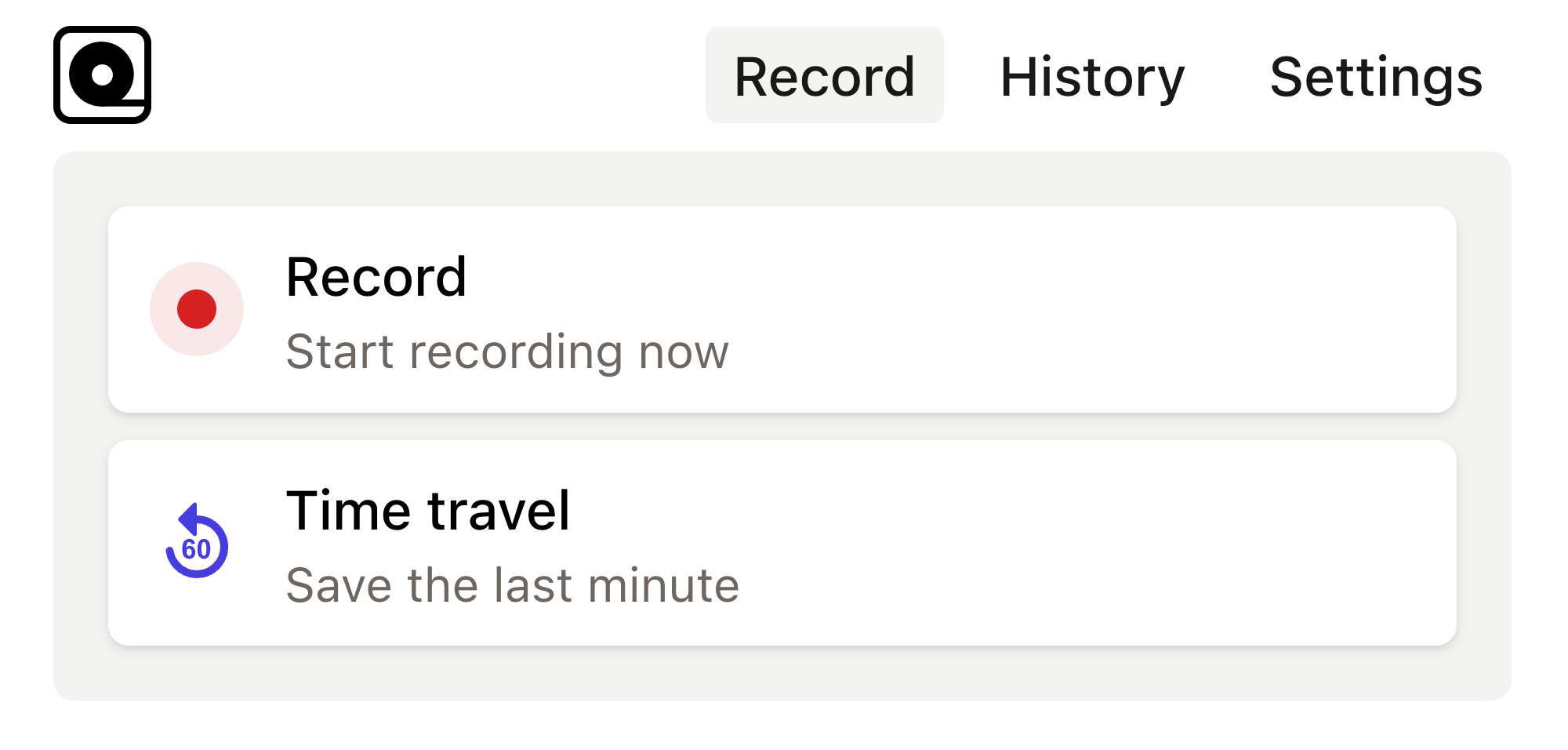
Read more
In software development quality assurance (QA) plays a critical role in delivering reliable, high-performing, and bug-free products to users. Read more
Copy this bug report template into your bug tracking tool and use it as a template for all new bugs. This templates gives you a great foundation to organize your bugs. Read more
When it comes to web scraping, automated testing, or rendering webpages, many developers turn to powerful tools like Puppeteer. Read more
In today's fast-paced digital landscape, web automation is an essential skill for developers and testers alike. Read more
Web scraping—or extraction—is a critical tool in modern web development, used in gathering data from different web sources. Read more
As a developer, you’ve probably had moments where you needed to automate repetitive browser tasks, like scraping web data, generating screenshots, or testing web applications. Read more
Modern web development often requires testing and automating various web applications and processes. Read more
In the fast-paced world of web development, testing is essential to ensure the stability and functionality of applications. Read more
In the realm of web application development, ensuring that your application works flawlessly across different browsers is no small feat. Read more
In the fast-evolving world of web development, you need reliable tools for your end-to-end testing to ensure your applications run smoothly across different browsers and environments. Read more

